How Do Logical Volume Manager (LVM) and Disk Partitioning Work Together?
Uncover the powerful synergy between LVM (Logical Volume Manager) and disk partitioning. This guide explains how partitioning provides the foundational layer, while LVM builds on it to offer unmatched flexibility for Linux storage. Learn how they work together to enable dynamic resizing of volumes, aggregate storage from multiple disks, and create non-disruptive snapshots. Understand the core concepts of Physical Volumes (PVs), Volume Groups (VGs), and Logical Volumes (LVs) to master modern storage management.

Table of Contents
In the world of Linux system administration, storage management is a critical task that directly impacts a system's performance, reliability, and scalability. For decades, the primary method of organizing storage has been through disk partitioning, a rigid but essential process of dividing a physical disk into distinct sections. However, modern infrastructure demands more flexibility and agility than traditional partitioning can offer. This is where the Logical Volume Manager (LVM) comes in. While many might see LVM as an alternative to partitioning, it is, in fact, a powerful abstraction layer that works directly on top of it. LVM leverages the foundational structure provided by disk partitions to create a dynamic and highly manageable storage solution. This guide will explore this symbiotic relationship, breaking down what each technology does, why they are used together, and how you can implement a combined workflow to manage your storage like a pro.
What Are Disk Partitioning and Logical Volume Manager (LVM)?
To truly appreciate the power of their combined use, we must first define each component and understand its unique purpose. Think of disk partitioning as the raw, physical organization, and LVM as the virtual, flexible logic that sits on top of it. They both deal with dividing and allocating storage, but they operate at different layers of the storage stack.
Disk Partitioning: The Rigid Foundation
Disk partitioning is the initial step of preparing a physical hard drive for use. It involves dividing the disk into one or more isolated sections, or partitions. Each partition functions as a separate storage volume. This process is handled by a partitioning scheme, most commonly either MBR (Master Boot Record) or GPT (GUID Partition Table). These schemes write a specific data structure to the beginning of the disk, which defines where each partition begins and ends. The key characteristic of traditional partitioning is its rigidity. Once a partition is created and a filesystem is placed on it, its size is fixed. Changing the size of a partition typically requires a complex, offline operation that involves unmounting the filesystem, resizing the partition with a tool, and then resizing the filesystem to match—a process that is often disruptive and risky. Furthermore, a single partition can only exist on a single physical disk, and there are limitations on the number of primary partitions you can create.
Logical Volume Manager (LVM): The Flexible Abstraction
The Logical Volume Manager (LVM) is a software-based storage management tool for Linux that provides a layer of abstraction between the physical storage devices and the filesystems. Instead of interacting directly with physical partitions, LVM allows you to manage storage as a single, flexible pool. LVM is built on a hierarchy of three key components:
- Physical Volumes (PVs): These are the physical building blocks of LVM. A PV is a raw hard drive, a traditional disk partition (created with a tool like fdisk or gdisk), or a RAID array that has been initialized for use by LVM. The
pvcreatecommand is used to prepare a physical device to become a PV. - Volume Groups (VGs): A VG is a unified pool of storage created by combining one or more Physical Volumes. It acts as the central storage reservoir from which you can allocate space. A VG can span multiple physical disks, which is one of LVM's most powerful features, allowing you to combine disparate storage devices into a single logical entity. The
vgcreatecommand is used to create a VG from PVs. - Logical Volumes (LVs): A LV is the virtual "partition" that users and applications interact with. You carve out an LV from the free space available in a Volume Group. The most significant advantage of a LV is its flexibility: it can be extended or shrunk dynamically, often while the filesystem on it is still online and in use. This capability is what makes LVM so valuable for managing modern, data-intensive workloads. The
lvcreatecommand is used to create a LV from a VG.
In essence, LVM doesn't replace partitioning; it enhances it. It uses traditional partitions (PVs) as the raw material to build a more dynamic and easily managed storage infrastructure.
Why Do LVM and Disk Partitioning Work Together?
The relationship between LVM and disk partitioning is a classic case of a layered approach to problem-solving. Partitioning provides the necessary low-level interface to the hardware, while LVM builds upon that foundation to provide high-level, software-defined storage management features that are essential for modern server environments. They work together because LVM requires a physical disk or partition to serve as its base layer. LVM cannot simply create storage out of thin air; it needs a physical device to manage. The synergy between them provides a number of compelling benefits that solve the inherent limitations of using traditional partitions alone.
Overcoming Storage Aggregation Limitations
With traditional partitioning, a single partition cannot span across multiple physical disks. This means if you have a database that requires 1.5TB of storage, but your server only has three 500GB disks, you cannot create a single, continuous partition for it. You would have to manage multiple mount points, which complicates data management and can impact performance. LVM solves this by allowing you to create a Volume Group (VG) that combines the space of all three disks. You can then create a single Logical Volume (LV) of 1.5TB from that VG. This aggregation capability is a cornerstone of LVM, allowing you to pool storage resources and present them as a single, large, logical volume to your applications.
Enabling Dynamic Storage Resizing
The most significant reason LVM is used in conjunction with partitioning is its ability to perform online resizing. In a traditional setup, if a partition fills up, you are faced with a major operation to expand it. This often involves taking the system offline, booting a live CD, and using special tools to shrink an adjacent partition and then grow the full one—a process that is time-consuming and introduces downtime. With LVM, this process is dramatically simplified. If a Logical Volume starts to run out of space, you can simply add a new disk to the system, initialize it as a Physical Volume, add it to the existing Volume Group, and then use the lvextend command to grow the LV. You can then use a filesystem-specific command like resize2fs (for ext4) to expand the filesystem to use the newly available space, all while the system is running and the data is accessible. This ability to dynamically manage storage is invaluable for critical services and applications that cannot afford downtime.
Facilitating Data Portability and Snapshots
Because LVM abstracts the underlying physical devices, it provides a high degree of data portability. An entire Volume Group can be exported, moved to another system, and imported, making it easy to migrate data between servers. This is a significant advantage over traditional partitions, which are tied to a specific physical disk. Additionally, LVM offers a powerful feature called snapshots. A snapshot is a point-in-time copy of a Logical Volume. It uses a copy-on-write mechanism, meaning it only stores the data blocks that have changed since the snapshot was taken. This allows you to create a non-disruptive backup of your data or a temporary volume for testing, and then discard it when you're done, all with minimal performance impact. Traditional partitions simply do not have this built-in capability.
How Do You Implement a Combined LVM and Partitioning Workflow?
Implementing a storage solution that uses both LVM and traditional disk partitioning is a standard practice for Linux administrators. The workflow is a simple, logical progression of steps that build upon each other. This is a step-by-step guide on how a sysadmin would typically set this up on a new server.
Step 1: Partition the Physical Disk
First, you need a physical device or partition to serve as a Physical Volume for LVM. You can use a tool like fdisk or gdisk to partition a new hard drive. It's crucial to set the partition type to Linux LVM during this step. This signals to the operating system that this partition is intended for LVM, rather than a standard filesystem.
# Use fdisk to partition a new disk, e.g., /dev/sdb
fdisk /dev/sdb
Follow the prompts to create a new partition,
set its type to Linux LVM (hex code 8e), and save.Step 2: Create a Physical Volume (PV)
Once the partition is created, you must initialize it as an LVM Physical Volume. This command writes a small amount of LVM metadata to the partition, making it available for use by LVM. The device name will be the partition you just created (e.g., /dev/sdb1).
# Create a Physical Volume on the new partition
pvcreate /dev/sdb1Step 3: Create a Volume Group (VG)
Next, you create a Volume Group to pool the storage from your Physical Volume. You'll give the VG a descriptive name. If you have multiple PVs, you would list them all in this command. This is where LVM aggregates storage from different physical devices.
# Create a Volume Group named 'my_vg' from the PV
vgcreate my_vg /dev/sdb1Step 4: Create a Logical Volume (LV)
Now, you can create a Logical Volume from the free space within your Volume Group. You specify the size and a name for the LV. This is the flexible, virtual "partition" you will use for your data.
# Create a 20GB Logical Volume named 'data_lv'
lvcreate -L 20G -n data_lv my_vgStep 5: Format and Mount the Logical Volume
The final steps are to format the Logical Volume with a filesystem (like ext4 or XFS) and then mount it to a directory in your filesystem tree. You will interact with the LV using its path, which is typically /dev/VG_NAME/LV_NAME.
# Format the Logical Volume with an ext4 filesystem
mkfs.ext4 /dev/my_vg/data_lv
Create a mount point and mount the LV
mkdir /data
mount /dev/my_vg/data_lv /dataStep 6: Extending the Logical Volume (LVM in Action)
If your data_lv starts to run out of space, you can easily extend it. Let's say you added another 10GB of storage to your Volume Group (by adding a new PV). You would run these commands:
# Extend the Logical Volume by 10GB
lvextend -L +10G /dev/my_vg/data_lv
Resize the filesystem to use the new space (for ext4)
resize2fs /dev/my_vg/data_lvThis entire process, from adding storage to making it available to the application, can be done with minimal to no downtime, which is the core benefit of the LVM and partitioning combination.
Traditional Partitioning vs. LVM: A Comparison
| Feature | Traditional Partitioning | Logical Volume Manager (LVM) |
|---|---|---|
| Flexibility | Rigid; partition sizes are fixed and difficult to change. | Dynamic; logical volumes can be easily resized, shrunk, or extended. |
| Resizing | Offline operation required; disruptive to services. | Online resizing is often possible, minimizing downtime. |
| Spanning Disks | A single partition cannot span multiple physical disks. | A Volume Group can aggregate space from multiple disks into a single pool. |
| Snapshots | No built-in snapshot capability. | Provides a powerful copy-on-write snapshot feature for backups. |
| Complexity | Relatively simple and direct; fewer layers of abstraction. | More complex with three layers (PV, VG, LV) but offers greater control. |
Detailed LVM Concepts
Beyond the basic setup, LVM offers a suite of advanced features that make it an indispensable tool for server management. Understanding these concepts helps you unlock the full potential of your storage infrastructure.
LVM Snapshots: A Safety Net for Your Data
One of the most praised features of LVM is its ability to create snapshots. An LVM snapshot is a read-only, point-in-time copy of a Logical Volume. It uses a "copy-on-write" mechanism, which means it doesn't immediately duplicate all the data. Instead, when a change is made to the original LV, LVM copies the old data block to the snapshot volume before writing the new data to the original LV. This makes snapshot creation almost instantaneous and very space-efficient, as the snapshot only stores the changed data. Snapshots are invaluable for creating consistent backups, testing system updates without risk, or rolling back to a known state if something goes wrong. The snapshot volume itself is a new, separate Logical Volume that can be mounted and accessed independently.
Striping and Mirroring for Performance and Redundancy
LVM allows for advanced configurations that are normally associated with hardware RAID controllers. You can create a striped Logical Volume, which spreads data across multiple physical devices in a Volume Group. This can significantly improve performance by allowing simultaneous read/write operations. Conversely, you can create a mirrored Logical Volume, which keeps a redundant copy of the data on a separate physical device. While LVM is not a replacement for a dedicated hardware RAID solution, these software-based options provide excellent flexibility for a wide range of use cases.
Thin Provisioning: Optimizing Storage Space
LVM thin provisioning is a feature that optimizes the use of storage space. Instead of allocating a fixed amount of space to a Logical Volume from the start, a thin-provisioned volume only consumes physical space as it is needed. For example, you could create a 1TB thin-provisioned LV from a 500GB Volume Group. The OS would see a 1TB volume, but you would only be using physical space as files are written to it. This over-provisioning allows for greater flexibility in allocating storage, though it requires careful monitoring to ensure the physical storage pool doesn't run out of space unexpectedly. It is an advanced feature for environments where storage resources are a high-demand commodity.
Conclusion
In the context of modern Linux storage management, disk partitioning and the Logical Volume Manager (LVM) are not competing technologies but rather a powerful, cooperative partnership. Disk partitioning provides the essential, low-level foundation by defining the physical boundaries of storage devices, whether they are entire disks or individual sections. LVM then builds upon this rigid base, introducing a flexible and dynamic layer of abstraction. This layered approach enables unparalleled capabilities such as online resizing of volumes, the aggregation of storage from multiple physical disks into a single logical pool, and the creation of non-disruptive point-in-time snapshots. Together, they form a robust, scalable, and highly manageable storage solution that is a best practice for any Linux administrator working with production systems. Understanding this symbiotic relationship is the key to creating a resilient and agile storage infrastructure.
Frequently Asked Questions
What is a Physical Volume (PV)?
A Physical Volume (PV) is a physical disk, a hard drive partition, or another block device that has been initialized for use by LVM. It is the raw building block that LVM uses to create a storage pool.
What is a Volume Group (VG)?
A Volume Group (VG) is a pool of storage created by combining one or more Physical Volumes. It acts as a central repository from which you can allocate space to create logical volumes.
What is a Logical Volume (LV)?
A Logical Volume (LV) is the LVM equivalent of a traditional partition. It is a virtual volume carved out from a Volume Group that the operating system and applications interact with directly.
Can I convert an existing, non-LVM partition to an LVM partition?
Yes, but it's a multi-step process that often requires backing up data. You must first create a new partition, then copy the data over, and finally, convert the new partition to an LVM partition.
How do I extend a Logical Volume (LV)?
To extend an LV, you use the lvextend command to increase its size. After that, you must use a filesystem command like resize2fs to allow the filesystem to recognize and use the new space.
What is the difference between vgextend and lvextend?
vgextend is used to add a new Physical Volume to a Volume Group, thereby increasing the VG's total storage capacity. lvextend is used to increase the size of a specific Logical Volume within a VG.
Is LVM a RAID solution?
LVM is not a dedicated RAID solution, but it can provide some similar features like striping and mirroring. LVM is primarily a storage management tool, while RAID is focused on data redundancy and performance at the hardware level.
What is an LVM snapshot?
An LVM snapshot is a point-in-time copy of a Logical Volume. It uses a copy-on-write mechanism to save only the data blocks that have changed since the snapshot was created, making it a fast and efficient tool for backups.
Can I shrink a Logical Volume?
Yes, you can shrink a Logical Volume, but it requires more careful steps than extending it. You must first shrink the filesystem, and then you can shrink the LV using the lvreduce command to prevent data loss.
What is LVM thin provisioning?
LVM thin provisioning allows you to create a Logical Volume that appears larger than the physical storage it uses. Space is allocated on demand, which optimizes storage use but requires careful monitoring.
What is the purpose of LVM metadata?
LVM metadata is a small data structure stored on Physical Volumes that tracks the layout of the Volume Groups and Logical Volumes. This metadata allows LVM to manage storage without a central configuration file.
How do I make an LVM mount persistent after a reboot?
To make an LVM mount persistent, you need to add an entry for the Logical Volume to the /etc/fstab file. This file tells the operating system which filesystems to mount at boot time.
Can LVM work on a single physical disk?
Yes, LVM can be used on a single physical disk. You would create one or more partitions on the disk, initialize them as Physical Volumes, and then use them to create a Volume Group and Logical Volumes.
How does LVM help with backups?
LVM helps with backups primarily through its snapshot feature. You can create a read-only snapshot of a production Logical Volume and back up the snapshot, ensuring data consistency and minimal impact on the live system.
Can a Volume Group have Logical Volumes with different filesystems?
Yes, a Volume Group can contain multiple Logical Volumes, and each LV can be formatted with a different filesystem (e.g., ext4, XFS, Btrfs), depending on the needs of the application.
What is the difference between a volume and a partition?
A partition is a physical division of a disk, while a volume (specifically a logical volume) is a virtual division. A logical volume is more flexible and can span multiple partitions or disks, unlike a partition.
Are LVM volumes faster than traditional partitions?
LVM itself adds a small layer of overhead, so it may be negligibly slower than a traditional partition in some cases. However, LVM's advanced features like striping can significantly improve read/write performance.
What is the vgdisplay command used for?
The vgdisplay command is used to display detailed information about Volume Groups. It shows the total size, free space, and the number of physical and logical volumes within the group, which is essential for monitoring.
Can I use LVM on my boot partition?
While possible, it is generally not recommended to use LVM for the /boot partition. The bootloader needs to be able to read the partition at boot time, and not all bootloaders fully support the LVM format.
Is LVM a must-have for every Linux system?
LVM is not a must-have for every system. For a simple desktop or single-purpose server with static storage requirements, traditional partitioning is sufficient. However, for servers that require dynamic storage management, LVM is highly recommended.
What's Your Reaction?
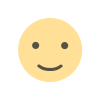 Like
0
Like
0
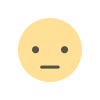 Dislike
0
Dislike
0
 Love
0
Love
0
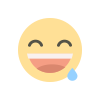 Funny
0
Funny
0
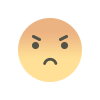 Angry
0
Angry
0
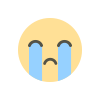 Sad
0
Sad
0
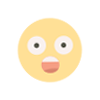 Wow
0
Wow
0
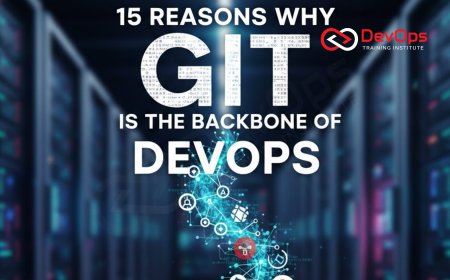
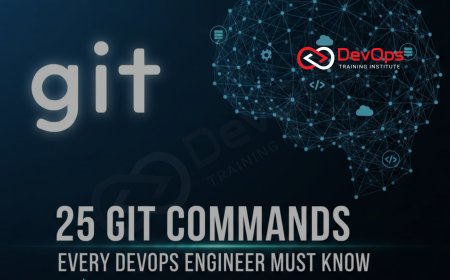
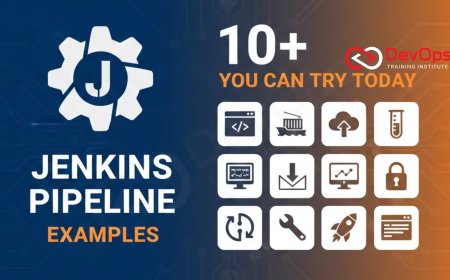
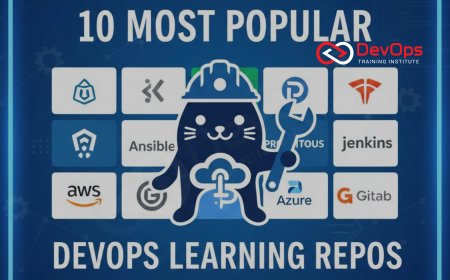




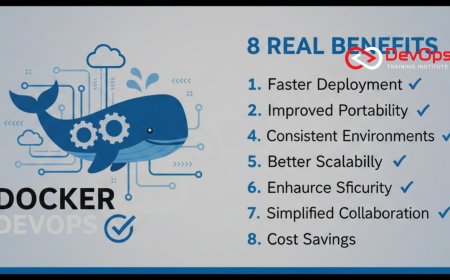
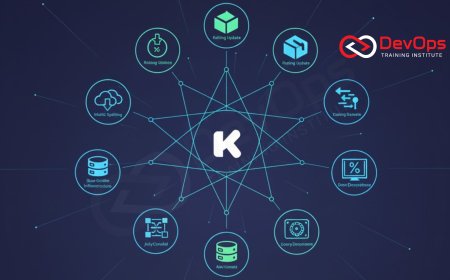

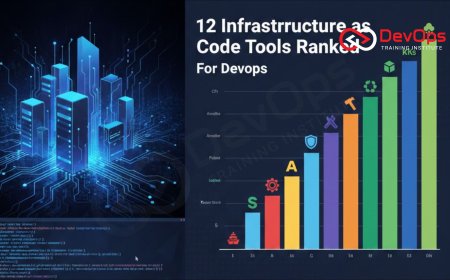





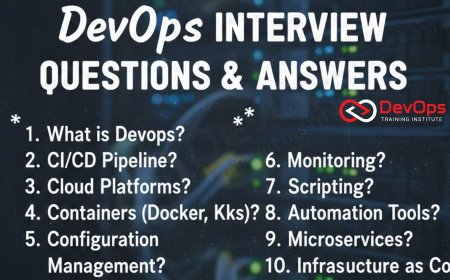
![Kong Interview Preparation Guide [2025]](https://www.devopstraininginstitute.com/blog/uploads/images/202509/image_430x256_68dbb95326997.jpg)

![100+ Azure DevOps Interview Questions and Answers [Updated 2025]](https://www.devopstraininginstitute.com/blog/uploads/images/202509/image_140x98_68c40aa9a3834.jpg)

![100+ Jenkins Interview Questions and Answers [2025 Edition]](https://www.devopstraininginstitute.com/blog/uploads/images/202509/image_140x98_68c2b27be126b.jpg)
![90+ Git and GitHub Interview Questions [2025]](https://www.devopstraininginstitute.com/blog/uploads/images/202509/image_140x98_68c40a7931d60.jpg)
![90+ AWS DevOps Interview Questions and Answers [Updated for 2025]](https://www.devopstraininginstitute.com/blog/uploads/images/202509/image_140x98_68bff6a2e3da2.jpg)


![Future Scope of DevOps Careers in Pune [Updated 2025]](https://www.devopstraininginstitute.com/blog/uploads/images/202510/image_140x98_68e3a84652312.jpg)


