How Do You Set Up Custom CloudWatch Dashboards for Real-Time Monitoring?
Learn how to create custom CloudWatch dashboards for real-time monitoring with this step-by-step guide. The article covers everything from setting up your first dashboard to adding different types of widgets, including metrics, alarms, and logs. Discover best practices for dashboard design, organization, and sharing with your team to enhance your AWS monitoring strategy and gain immediate insights into your system's health.
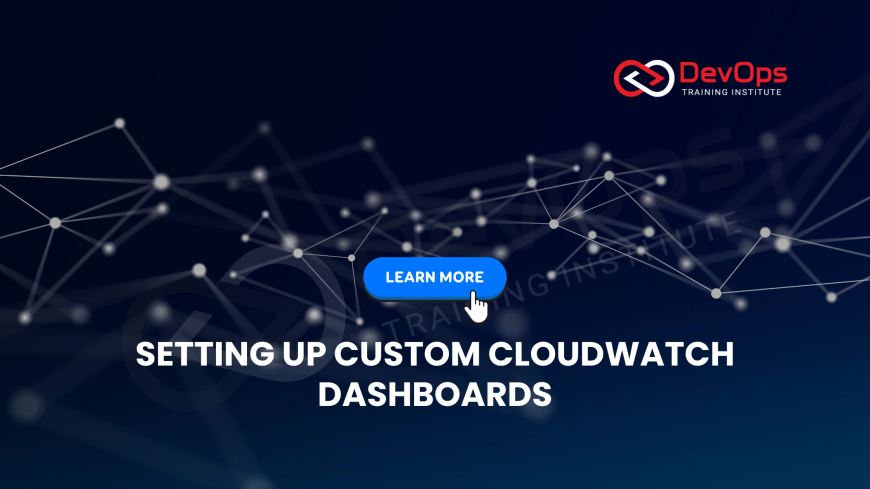
Table of Contents
Real-time monitoring is a cornerstone of modern operational excellence. Amazon CloudWatch dashboards provide a centralized, customizable view of your metrics, logs, and alarms, allowing you to monitor the health and performance of your AWS resources and applications at a glance. By setting up custom dashboards, you can tailor your monitoring view to match the specific needs of your team and workload. This guide will walk you through the process of creating a custom CloudWatch dashboard, from the initial setup to best practices for building an effective monitoring tool for your team.
What is a CloudWatch Dashboard?
A CloudWatch dashboard is a customizable home page in the CloudWatch console that you can use to monitor your resources in a single view. Dashboards are composed of various widgets, each displaying different types of data, such as time-series graphs, single numeric values, or log query results. Unlike automated alarms, which are for proactive alerts, dashboards are a tool for reactive observation and troubleshooting. They help you visualize trends, correlate data from different services, and gain insights into your system's behavior, all in real time.
The Prerequisites for Creating a Dashboard
Before you begin creating your custom dashboard, there are a few key prerequisites. First, you need an active AWS account with permissions to access CloudWatch. Most importantly, you need to have resources and applications that are already generating metrics, logs, and alarms in CloudWatch. This data serves as the building blocks of your dashboard. Whether it's default metrics from EC2 instances, custom metrics from a Lambda function, or log data from an application, having this information flowing into CloudWatch is the essential first step.
Step-by-Step Guide to Creating a Custom Dashboard
Creating a custom dashboard is a straightforward process in the AWS Management Console:
- Navigate to the CloudWatch console: Log in to your AWS account and go to the CloudWatch service page. In the left navigation pane, select "Dashboards."
- Create a new dashboard: Click the "Create dashboard" button. You will be prompted to give your new dashboard a unique and descriptive name.
- Add your first widget: After naming your dashboard, you will be prompted to add a widget. Choose a type, such as "Line," "Stacked area," or "Number."
- Select and configure a metric: A wizard will guide you to select a metric from your AWS services. Choose the service, metric name, and resource (e.g., an EC2 instance ID).
- Customize the widget: Adjust the time range, add a title, and change the visualization type. You can also add more metrics to the same widget for comparison.
- Save and repeat: Save the widget, and it will appear on your dashboard. You can then drag and resize it. Repeat this process to add more widgets, including alarm status, log queries, or text blocks.
- Save your dashboard: Once you are satisfied with the layout, click "Save dashboard" to finalize your custom view.
Key Widgets for Effective Real-Time Monitoring
CloudWatch dashboards offer a variety of widgets to visualize your data. For effective real-time monitoring, it is important to choose the right tools for the job. Below is an informative table summarizing the most useful widgets for creating a custom dashboard.
CloudWatch Dashboard Widgets: A Quick Comparison
| Widget Type | Description | Use Case | Key Features |
|---|---|---|---|
| Metric Widget | Displays time-series data for one or more metrics. | Visualizing CPU utilization or latency trends over time. | Line, stacked area, bar graphs. |
| Number Widget | Shows a single numeric value of a metric. | Tracking real-time error counts or request totals. | Quick, at-a-glance view of key metrics. |
| Alarm Status Widget | Visualizes the state of selected alarms. | Monitoring overall system health at a glance. | Color-coded alarm states (OK, ALARM, INSUFFICIENT_DATA). |
| Log Insights Widget | Executes and visualizes a CloudWatch Logs Insights query. | Troubleshooting specific application errors or events. | Powerful query syntax, histogram views. |
| Text Widget | Displays formatted text or Markdown content. | Adding context, instructions, or links to logs/runbooks. | Support for markdown formatting. |
Best Practices for Custom Dashboards
To get the most out of your CloudWatch dashboards, follow these best practices:
- Keep it focused: Create multiple dashboards, each focused on a specific service or team, rather than a single large, cluttered dashboard.
- Use consistent naming: Standardize naming conventions for dashboards and widgets to make them easily discoverable and understandable.
- Arrange logically: Group related widgets together. For example, place all database-related metrics and alarms in one section.
- Link relevant logs and alarms: Use text widgets to add direct links to CloudWatch Logs Insights queries or specific alarms to speed up troubleshooting.
- Share and collaborate: Share dashboards with your team members to ensure everyone has a consistent view of the system's health and performance.
- Customize time ranges: Use relative time ranges like "1 hour" for real-time monitoring and "3 days" for trend analysis.
Conclusion
Custom CloudWatch dashboards are an indispensable tool for real-time monitoring in the AWS cloud. By providing a centralized, visual, and customizable view of your metrics, logs, and alarms, they empower your team to quickly identify performance bottlenecks, troubleshoot issues, and ensure the ongoing health of your applications. By following the steps and best practices outlined in this guide, you can create effective and informative dashboards that become the cornerstone of your proactive monitoring strategy.
Frequently Asked Questions
How do CloudWatch dashboards differ from CloudWatch alarms?
Dashboards are for reactive visualization and observation, helping you see trends and correlate data. Alarms are for proactive alerting, automatically notifying you or taking actions when a metric crosses a predefined threshold.
Can I create CloudWatch dashboards using code?
Yes, you can create and manage dashboards programmatically using AWS CloudFormation, AWS CLI, or the AWS SDKs. This allows you to treat your dashboards as code and include them in your infrastructure as code workflows.
How can I share a CloudWatch dashboard with my team?
You can share dashboards with your team by granting them appropriate IAM permissions to view CloudWatch dashboards. Alternatively, you can use the dashboard sharing feature to create a read-only link for anyone to view.
Can a single dashboard monitor resources from different AWS regions?
Yes, CloudWatch allows you to include metrics from multiple AWS regions and accounts on a single dashboard. This is useful for monitoring a global application or for a consolidated view of your entire infrastructure.
What are the different types of dashboard widgets?
CloudWatch offers several widget types, including metric graphs (line, bar), number widgets, alarm status widgets, log query widgets, and text widgets. Each serves a unique purpose for visualizing different kinds of monitoring data on your dashboard.
How do I add a metric to a dashboard?
From the dashboard, click "Add widget." Choose a widget type, like a line graph. In the wizard, select the AWS service, the metric, and the resource you want to monitor, then configure the visualization settings and save the widget.
Can I display logs on a dashboard?
Yes, you can use a "Logs" widget to display and visualize data from your CloudWatch Logs Insights queries. This allows you to see log data in real-time and correlate it with your metrics directly on your dashboard for troubleshooting.
How do I change the time range of a dashboard?
You can change the time range using the dropdown menu in the upper right corner of the dashboard. Options range from relative times like "1 hour" to specific custom time ranges, allowing you to focus on specific incidents or long-term trends.
What is the difference between a time-series widget and a number widget?
A time-series widget, like a line graph, shows a metric's value over a period of time. A number widget displays a single, instantaneous value of a metric, which is perfect for at-a-glance information like current error count.
Can I add a text widget to a dashboard?
Yes, text widgets are a valuable feature that allows you to add contextual information, titles, or instructions to your dashboard. They support Markdown formatting, which you can use to create headings, lists, or links to runbooks and documentation.
How do I filter a dashboard to show data for a specific instance?
You can filter dashboard data by using variables. By defining a dashboard variable, you can dynamically change the data displayed across multiple widgets with a single selection, for example, choosing a specific EC2 instance ID.
Can I display data from multiple AWS accounts on a single dashboard?
Yes, CloudWatch supports cross-account observability. You can configure your dashboards to pull metrics and logs from multiple AWS accounts, providing a unified view for your entire organization's monitoring needs without having to switch accounts.
What is the maximum number of dashboards I can create?
CloudWatch allows you to create up to 500 dashboards per AWS account. This high limit ensures you have the flexibility to create multiple dashboards for different teams, services, or environments without hitting any quota limitations.
How do I set up a dashboard with auto-refresh?
You can enable auto-refresh on a dashboard by clicking the refresh icon and selecting a refresh interval, such as 10 seconds or 1 minute. This ensures your dashboard widgets display the latest data without manual intervention, which is ideal for real-time monitoring.
What are dashboard variables?
Dashboard variables allow you to create dynamic dashboards. They let you define a filter for resources (e.g., instance ID, cluster name) that you can select from a dropdown. All widgets that use the variable will then automatically update with the new selection.
How can I link a widget to a specific alarm or log group?
You can easily link a widget to a specific alarm or log group using a "Text" widget. Simply use Markdown to add a hyperlinked name that, when clicked, will take you directly to the alarm configuration or log group page for faster troubleshooting.
What is the dashboard layout grid?
The layout grid is a system that CloudWatch dashboards use to arrange widgets. Each dashboard has a 10,000 x 10,000 grid. This system allows you to precisely position and resize your widgets, creating a clean and organized custom dashboard view.
Can I embed a CloudWatch dashboard in an external website?
Yes, you can securely embed CloudWatch dashboards or individual widgets into your internal websites or wikis. You can generate a custom URL for the dashboard, which, when accessed, will display the read-only dashboard without needing to log in to AWS console.
How can I monitor billing data on a dashboard?
First, you must enable billing alerts in the AWS Management Console. Once enabled, CloudWatch will collect billing metrics. You can then create a new dashboard and add a metric widget to visualize metrics like EstimatedCharges to monitor your spending in real-time.
How do I monitor the health of an ECS cluster on a dashboard?
Use CloudWatch Container Insights to automatically collect key metrics for your ECS cluster. You can then create a dashboard with widgets for metrics like `CPUUtilization`, `MemoryUtilization`, `RunningTaskCount`, and `ServiceCount`, providing a comprehensive view of your cluster's health.
What's Your Reaction?
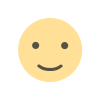 Like
0
Like
0
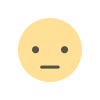 Dislike
0
Dislike
0
 Love
0
Love
0
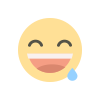 Funny
0
Funny
0
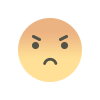 Angry
0
Angry
0
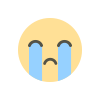 Sad
0
Sad
0
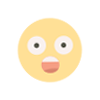 Wow
0
Wow
0
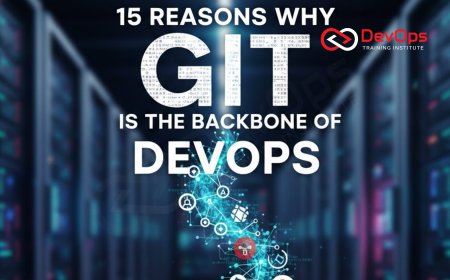
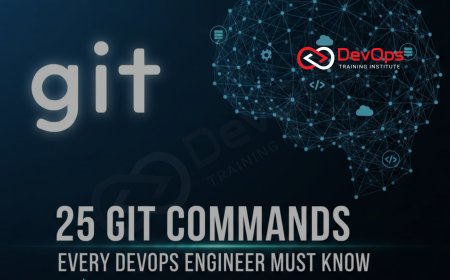
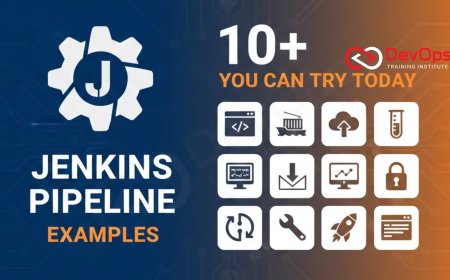
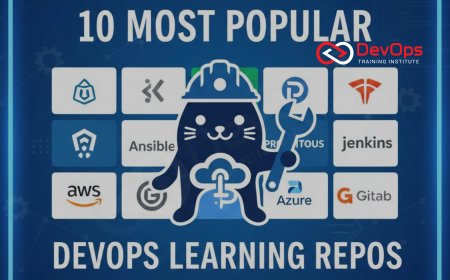




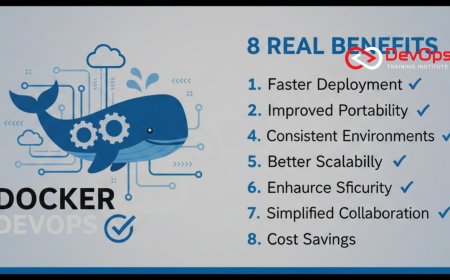
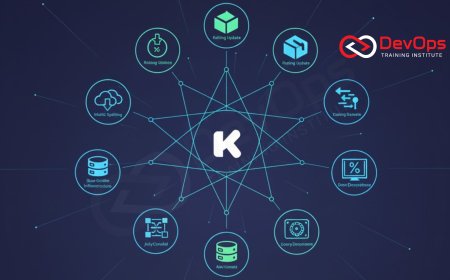

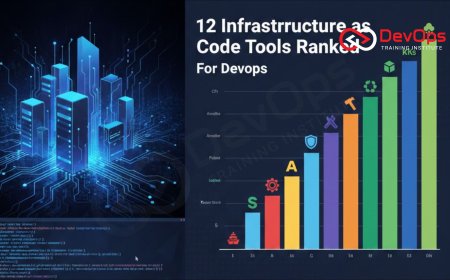





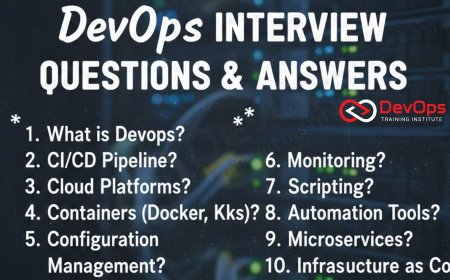
![Kong Interview Preparation Guide [2025]](https://www.devopstraininginstitute.com/blog/uploads/images/202509/image_430x256_68dbb95326997.jpg)

![100+ Azure DevOps Interview Questions and Answers [Updated 2025]](https://www.devopstraininginstitute.com/blog/uploads/images/202509/image_140x98_68c40aa9a3834.jpg)

![100+ Jenkins Interview Questions and Answers [2025 Edition]](https://www.devopstraininginstitute.com/blog/uploads/images/202509/image_140x98_68c2b27be126b.jpg)
![90+ Git and GitHub Interview Questions [2025]](https://www.devopstraininginstitute.com/blog/uploads/images/202509/image_140x98_68c40a7931d60.jpg)
![90+ AWS DevOps Interview Questions and Answers [Updated for 2025]](https://www.devopstraininginstitute.com/blog/uploads/images/202509/image_140x98_68bff6a2e3da2.jpg)


![Future Scope of DevOps Careers in Pune [Updated 2025]](https://www.devopstraininginstitute.com/blog/uploads/images/202510/image_140x98_68e3a84652312.jpg)


