How Can You Use GitHub Actions for Continuous Deployment in Multi-Environment Projects?
Master multi-environment continuous deployment with GitHub Actions. This guide demonstrates how to build a secure and automated CI/CD pipeline for projects with dev, staging, and production environments. Learn to leverage powerful features like GitHub Environments for secure, environment-specific secrets, manual approval gates, and configurable protection rules. Streamline your deployment process, enhance security, and achieve seamless automation by defining your entire workflow as code in a single YAML file.

Table of Contents
- What Are GitHub Actions and Multi-Environment Deployments?
- Why Are GitHub Actions Ideal for Multi-Environment CI/CD?
- How Do You Implement Multi-Environment Deployments with GitHub Actions?
- A Comparison of Deployment Workflows
- Advanced Strategies and Best Practices
- Conclusion
- Frequently Asked Questions
Modern software development thrives on agility, automation, and reliability. At the heart of this paradigm are the principles of Continuous Integration (CI) and Continuous Deployment (CD). While CI/CD pipelines are essential for any project, the complexity scales significantly when a single application must be deployed to multiple environments, such as development, staging, and production. Each environment has unique configurations, access credentials, and security requirements, making manual deployments not only tedious but also prone to human error and security risks. This is where **GitHub Actions** emerges as a powerful and indispensable solution. As a native CI/CD platform deeply integrated with the GitHub ecosystem, it provides a robust, flexible, and secure way to automate the deployment process. This comprehensive guide will walk you through the core concepts of GitHub Actions, explain its fundamental role in multi-environment projects, and provide a detailed, step-by-step roadmap to implement a secure and efficient continuous deployment pipeline for your multi-environment applications.
What Are GitHub Actions and Multi-Environment Deployments?
To fully grasp the power of GitHub Actions for complex deployment scenarios, we must first understand its core components and the architectural practice of deploying to multiple environments.
GitHub Actions: An Introduction
GitHub Actions is a versatile, event-driven automation tool built directly into GitHub. It allows you to automate tasks and workflows that can be triggered by various events, such as a code push, a new pull request, or even a scheduled job. A workflow is a configurable automated process defined by a YAML file in the .github/workflows/ directory of your repository. These workflows are composed of one or more jobs, which are sets of steps that run on a virtual machine (a "runner"). Each step can execute a shell command or use a pre-built action from the GitHub Marketplace, providing immense flexibility for tasks ranging from building and testing code to deploying it to a cloud provider.
The Role of Multi-Environment Deployments
In a typical software development lifecycle, a codebase progresses through different stages before it reaches end-users. These stages are represented by distinct environments:
- Development (dev): This is the sandbox for developers. It's often where new features are built, tested, and integrated. The environment might be less stable and have fewer resources.
- Staging (staging): A near-exact replica of the production environment. Its purpose is to perform final testing, quality assurance (QA), and user acceptance testing (UAT) in a setting that mirrors the live application.
- Production (prod): The live environment where the application is accessible to end-users. This environment demands the highest levels of stability, security, and performance.
Managing deployments across these environments requires a structured and secure approach. The configuration for a database connection, an API key, or a storage bucket will be different for each environment. Furthermore, a deployment to production should not be a trivial action; it often requires manual approvals and strict access controls. A robust CI/CD pipeline must be capable of handling these variations gracefully and securely, which is precisely where GitHub Actions excels.
Why Are GitHub Actions Ideal for Multi-Environment CI/CD?
While many CI/CD tools exist, GitHub Actions is particularly well-suited for multi-environment deployments due to its native integration with the GitHub platform and its powerful, security-focused features. Here’s why it stands out:
Seamless Integration and "Configuration as Code"
Because GitHub Actions is built directly into GitHub, your workflows live alongside your code. This means the deployment logic is version-controlled and tied to the repository itself. The YAML files in your .github/workflows directory are the source of truth, making your CI/CD pipeline a part of your codebase. This "Configuration as Code" approach simplifies collaboration, allows for easy auditing of changes, and ensures that the deployment process is reproducible and consistent across all environments.
Robust Security with GitHub Environments and Secrets
Managing sensitive information like API keys, cloud credentials, and database passwords is a primary concern for any deployment pipeline. GitHub Actions provides a layered approach to security:
- GitHub Secrets: Repository-level secrets store sensitive values that can be used by any workflow in the repository.
- GitHub Environments: This is the key feature for multi-environment deployments. Environments allow you to define a specific target for a deployment (e.g., staging, production). Each environment can have its own set of unique secrets and variables, which are only accessible to jobs explicitly targeting that environment.
- Protection Rules: Environments also support protection rules. For a production environment, you can configure rules such as Required reviewers (manual approval from specific teams or users before a deployment can proceed) and a Wait timer (a delay before a deployment starts). These rules are crucial for preventing unauthorized or accidental deployments to critical environments.
This combination ensures that production secrets are never accidentally exposed in a development deployment and that critical deployments always follow a defined approval process.
Flexibility and Extensibility
The GitHub Actions Marketplace is a vast ecosystem of pre-built actions created by the community and major technology vendors (like AWS, Azure, and Google). This means you can easily integrate with any cloud provider, container registry, or deployment tool without writing complex scripts from scratch. Whether you're deploying a Docker container to Amazon ECR or using a custom script to deploy to an on-premise server, there's likely an action that can simplify the process. Furthermore, the ability to run any shell command means you're never limited by the available actions.
How Do You Implement Multi-Environment Deployments with GitHub Actions?
Now, let's walk through the practical steps of building a multi-environment CI/CD pipeline. This guide will focus on a common scenario: a workflow that builds an application and then deploys it to a staging environment on a push to the main branch, and to production after a successful staging deployment and manual approval.
Step 1: Define Your Environments in GitHub
The first step is to configure your environments in your repository settings.
- Navigate to your repository on GitHub.
- Go to Settings > Environments.
- Click New environment.
- Create two environments named staging and production.
- For the production environment, you can configure Deployment protection rules. Check the box for Required reviewers and select a team or user who must approve the deployment. This adds a critical layer of security.
Step 2: Create Environment-Specific Secrets
Now, you need to store the sensitive data that each environment requires. Environment secrets are key to keeping your production credentials separate from your development credentials.
- While still in the Environments settings, select the staging environment.
- Under Environment secrets, click Add Secret.
- Add a secret like STAGING_AWS_ACCESS_KEY_ID.
- Repeat this process for the production environment, adding secrets with production-specific values (e.g., PRODUCTION_AWS_ACCESS_KEY_ID).
- You can also add a secret that is the same for both but with different values, such as S3_BUCKET_NAME. The value for staging would be my-app-staging, while the value for production would be my-app-prod.
Step 3: Design the Workflow YAML
The deployment logic is defined in a YAML file. Here is an example of a workflow that implements the multi-environment strategy:
name: Multi-Environment CI/CD
on:
push:
branches:
- main
jobs:
build:
name: Build and Test
runs-on: ubuntu-latest
steps:
- name: Checkout Code
uses: actions/checkout@v4
- name: Install dependencies
run: npm ci
- name: Run tests
run: npm test
- name: Build application
run: npm run build
- name: Upload artifact
uses: actions/upload-artifact@v4
with:
name: build-artifact
path: build/
deploy-to-staging:
name: Deploy to Staging
needs: build
runs-on: ubuntu-latest
environment: staging
if: github.ref == 'refs/heads/main'
steps:
- name: Download artifact
uses: actions/download-artifact@v4
with:
name: build-artifact
path: build/
- name: Deploy to Staging
run: |
echo "Deploying to staging environment..."
# Replace with your actual deployment commands, e.g.,
# aws s3 sync ./build s3://${{ secrets.S3_BUCKET_NAME }} --delete
# ssh [email protected] "deploy-script.sh"
deploy-to-production:
name: Deploy to Production
needs: deploy-to-staging
runs-on: ubuntu-latest
environment: production
if: github.ref == 'refs/heads/main'
steps:
- name: Download artifact
uses: actions/download-artifact@v4
with:
name: build-artifact
path: build/
- name: Deploy to Production
run: |
echo "Deploying to production environment..."
# Replace with your actual deployment commands, e.g.,
# aws s3 sync ./build s3://${{ secrets.S3_BUCKET_NAME }} --delete
# ssh [email protected] "deploy-script.sh"
Dissecting the Workflow
on: push: The workflow is triggered by a push to the main branch.buildjob: This job builds the application and saves the build files as an artifact. This is a crucial step to ensure the same artifact is deployed to all environments. The artifact is a temporary file that is passed between jobs.deploy-to-stagingjob: This job runs after the build job completes (needs: build). The key element here isenvironment: staging. This links the job to the staging environment, making its secrets (likeS3_BUCKET_NAME) available for use.deploy-to-productionjob: This job is even more critical. It requires thedeploy-to-stagingjob to succeed (needs: deploy-to-staging). It also uses theenvironment: productionkeyword, which triggers the manual review process we configured earlier. The deployment will not proceed until an authorized user approves it, providing a crucial safety net.
This workflow demonstrates a secure, automated, and auditable deployment process that leverages the core features of GitHub Actions to manage multiple environments effectively.
A Comparison of Deployment Workflows
| Feature | Basic, Single-Environment Workflow | Advanced, Multi-Environment Workflow |
|---|---|---|
| Deployment Target | Hardcoded, single target (e.g., main branch to production). | Conditional logic based on branch, tag, or manual trigger. |
| Secrets Management | Uses repository-level secrets for all environments. | Uses environment-specific secrets, which are isolated and secure. |
| Approval Process | None; deployment is fully automated and immediate. | Integrates manual approval gates with GitHub Environments. |
| Flexibility | Limited to a single deployment path. | Highly flexible, with different jobs and steps for each environment. |
Advanced Strategies and Best Practices
Building on the foundational workflow, there are several advanced strategies and best practices that can make your CI/CD pipeline even more robust and maintainable.
Using Reusable Workflows
As your projects grow, you may find yourself with multiple workflows that perform similar tasks, such as building, testing, or deploying. To avoid code duplication and promote consistency, you can create a **reusable workflow**. This involves creating a main workflow that calls a shared, reusable workflow. For example, you can have a single `deploy.yml` reusable workflow that takes the target environment and secrets as inputs. This follows the DRY (Don't Repeat Yourself) principle and makes your CI/CD code easier to manage and update. You can even store these reusable workflows in a separate repository to share them across your organization.
Managing Configuration with Environment Variables
In addition to secrets, each environment often requires different configuration variables that are not sensitive, such as API endpoints or feature flags. GitHub Actions allows you to store these as environment variables within a specific environment. This keeps your workflow file clean and separates configuration from code. You can reference these variables in your workflow using the syntax ${{ vars.YOUR_VARIABLE_NAME }}.
Implementing a Deployment Matrix
For more complex scenarios, you might need to deploy to multiple targets simultaneously (e.g., deploying a mobile app to both iOS and Android). A **matrix strategy** in GitHub Actions allows you to define a set of variables, and GitHub will create a separate job for each combination of those variables. This is an efficient way to run parallel deployments or tests without duplicating jobs in your workflow file. You can define a matrix for environments, operating systems, or versions to significantly simplify your workflow.
Security Hardening and Least Privilege
A crucial security best practice is to always operate with the principle of **least privilege**. When configuring your cloud credentials as secrets, ensure that the IAM user or service principal only has the exact permissions required for the deployment. For example, a production deployment user should only have permissions to deploy to the production resources, and not to delete or modify a staging environment. Additionally, consider using **OpenID Connect (OIDC)**, which allows your GitHub Actions workflows to assume a temporary IAM role in your cloud provider, eliminating the need to store long-lived credentials as secrets.
Conclusion
The journey from a single code commit to a multi-environment production deployment can be complex, but with GitHub Actions, it becomes a streamlined, secure, and highly automated process. By leveraging key features like Environments, Secrets, and Deployment protection rules, you can build a CI/CD pipeline that not only automates your deployments but also enforces the critical security and approval gates that are non-negotiable for any production-grade application. This approach ensures that your development teams can move with speed and confidence, knowing that a robust and reproducible system is in place to handle the intricacies of deploying to different environments. Ultimately, GitHub Actions transforms a complex logistical challenge into a manageable, transparent, and auditable part of your software development lifecycle, empowering you to deliver value to your users more frequently and more reliably.
Frequently Asked Questions
What is the difference between a GitHub Action and a workflow?
A workflow is the complete automated process, defined in a YAML file, that contains one or more jobs. A GitHub Action is a single, reusable command or script that is executed as a step within a job.
How do you trigger a workflow to deploy to a specific environment?
You can trigger a workflow based on a specific event, like a push to a certain branch (e.g., main), and use conditional statements (if) within your jobs to ensure that a job only runs when a specific condition is met.
What is a GitHub Environment?
A GitHub Environment is a logical container for deployment settings, such as protection rules and secrets. It allows you to define unique configurations for different stages of your software development lifecycle, like staging and production.
Why is it important to use separate secrets for each environment?
Using separate secrets is a critical security practice. It ensures that a production database password is not accessible during a development or staging deployment, significantly reducing the risk of accidental exposure or misuse.
Can I use a manual trigger for a production deployment?
Yes, you can. You can use the workflow_dispatch event in your workflow file. This creates a "Run workflow" button in the GitHub UI, allowing you to manually trigger a workflow and select a branch to run against.
How do I prevent a workflow from running on a specific branch?
You can use branch filtering within your workflow's on trigger. For example, on: push: branches-ignore: [ 'feature/**' ] will trigger the workflow on all pushes except those to branches that start with feature/.
What are "Required reviewers" in an environment?
Required reviewers are a protection rule for an environment. They mandate that specific individuals or teams must approve a deployment job before it can run, providing an essential human review step for critical environments.
What is a good way to handle dynamic configuration?
The best way to handle dynamic configuration is by using a combination of GitHub Environments and GitHub Environment Variables. You can define variables in each environment that can be used to set API endpoints, feature flags, or other non-sensitive configurations.
What is a reusable workflow and why should I use one?
A reusable workflow is a workflow that can be called from other workflows. You should use them to avoid code duplication, promote a consistent deployment process across projects, and make your CI/CD pipeline more maintainable.
How can I debug a failing GitHub Actions workflow?
The first step is to check the workflow run logs. GitHub Actions provides detailed logs for each step, which often contain error messages and output that can help you pinpoint the cause of a failure.
Is it possible to have different runners for different jobs?
Yes, you can. Each job in a workflow can be configured to run on a different type of runner. For example, you can have a build job run on an ubuntu-latest runner and a deployment job run on a self-hosted runner.
What is a needs keyword in a workflow?
The needs keyword specifies that a job depends on the successful completion of another job. This is essential for creating a sequential pipeline where a deployment job can only run after the build job has finished.
Can I pass information between jobs?
Yes, you can. You can pass files and artifacts between jobs using the actions/upload-artifact and actions/download-artifact actions. You can also pass small strings of data using job outputs.
What are the security implications of using third-party actions?
When using third-party actions, it's a best practice to pin them to a specific version or commit SHA. This prevents unexpected changes from a new version from breaking your workflow or introducing security vulnerabilities.
What is the purpose of the .github/workflows directory?
This directory is where all of your GitHub Actions workflow YAML files are stored. GitHub automatically detects any files in this directory and uses them to run your CI/CD pipelines.
How can I handle database migrations in a multi-environment deployment?
Database migrations should be a separate, dedicated step in your deployment job. They should run before the new version of your application is deployed and should be conditional on the target environment to prevent accidental migrations.
Can I use a single workflow for CI and a separate workflow for CD?
Yes, this is a common and often recommended practice. You can have a CI workflow that runs on every pull request, and a separate CD workflow that is triggered by a merge to the main branch.
What is the difference between a repository secret and an environment secret?
A repository secret is available to all workflows in a repository. An environment secret is only available to jobs that are explicitly configured to run in that specific environment, making it more secure.
What is a deployment matrix and when should I use one?
A deployment matrix allows you to run a job with a set of different values. You should use it when you need to run the same job multiple times with different variables, such as deploying to multiple cloud regions or testing on different versions of an OS.
How do I roll back a bad deployment?
The simplest way to roll back is to revert the last commit in your Git history and push the change. This will trigger a new deployment of the previous, working version of the application. More advanced rollbacks require a specific workflow or tool.
What's Your Reaction?
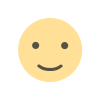 Like
0
Like
0
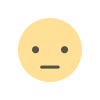 Dislike
0
Dislike
0
 Love
0
Love
0
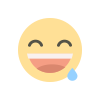 Funny
0
Funny
0
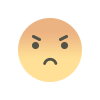 Angry
0
Angry
0
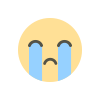 Sad
0
Sad
0
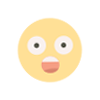 Wow
0
Wow
0
![Kong Interview Preparation Guide [2025]](https://www.devopstraininginstitute.com/blog/uploads/images/202509/image_430x256_68dbb95326997.jpg)

![100+ Azure DevOps Interview Questions and Answers [Updated 2025]](https://www.devopstraininginstitute.com/blog/uploads/images/202509/image_140x98_68c40aa9a3834.jpg)

![100+ Jenkins Interview Questions and Answers [2025 Edition]](https://www.devopstraininginstitute.com/blog/uploads/images/202509/image_140x98_68c2b27be126b.jpg)
![90+ Git and GitHub Interview Questions [2025]](https://www.devopstraininginstitute.com/blog/uploads/images/202509/image_140x98_68c40a7931d60.jpg)
![90+ AWS DevOps Interview Questions and Answers [Updated for 2025]](https://www.devopstraininginstitute.com/blog/uploads/images/202509/image_140x98_68bff6a2e3da2.jpg)


![Future Scope of DevOps Careers in Pune [Updated 2025]](https://www.devopstraininginstitute.com/blog/uploads/images/202510/image_140x98_68e3a84652312.jpg)


