Creating Bootable USB for RHEL 10 Installation
Creating a bootable USB for Red Hat Enterprise Linux 10 installation is an essential step for ensuring a smooth system setup process. Whether you are preparing for enterprise deployment, configuring servers, or simply setting up a test environment, having a reliable bootable media is crucial. This guide covers multiple methods, including Fedora Media Writer, Linux terminal commands, and cross-platform utilities. It also explains verification techniques, troubleshooting tips, and practical usage scenarios. By following this approach, system administrators, IT professionals, and learners can create installation-ready USB drives that guarantee a consistent and successful RHEL 10 setup experience.

Table of Contents
- What is a Bootable USB for Red Hat Enterprise Linux 10?
- Why is a Bootable USB Important for Red Hat Enterprise Linux 10 Installation?
- What Are the Requirements to Create a Bootable USB?
- How to Create a Bootable USB on Different Operating Systems?
- How to Troubleshoot Bootable USB Issues?
- What Are the Best Practices for Creating a Bootable USB?
- Comparison Table: Tools for Creating a Bootable USB
- How to Verify and Use the Bootable USB After Creation?
- Conclusion
- Frequently Asked Questions
What is a Bootable USB for Red Hat Enterprise Linux 10?
Understanding the Concept
A bootable USB for Red Hat Enterprise Linux 10 is a portable storage medium prepared with an installation image of the operating system. This allows users to boot directly from the USB drive and install Red Hat Enterprise Linux 10 on a computer without needing optical disks. Such a method provides flexibility and is now considered the most common installation approach, especially in environments where laptops and desktops no longer include DVD drives. It acts as a bridge between the installation media and the target system, providing an efficient, portable, and reusable installation solution.
Key Advantages of Using USB Media
The key advantages of using a USB over traditional CDs or DVDs are speed, reusability, and convenience. USB drives allow faster data reading, which significantly reduces installation time. Additionally, they are compact, easy to carry, and can be reused for other purposes after installation. For Red Hat Enterprise Linux 10, using a USB stick is particularly useful for administrators, developers, and learners who frequently test environments or reinstall systems for lab purposes. By utilizing a USB stick, users benefit from a reliable and modern method that ensures compatibility across multiple hardware configurations.
Why is a Bootable USB Important for Red Hat Enterprise Linux 10 Installation?
Necessity in Modern Hardware
Modern laptops and servers often do not ship with DVD drives, which makes USB media the preferred method for system installations. With Red Hat Enterprise Linux 10 being enterprise-focused, organizations must deploy the system efficiently, and a bootable USB makes this possible. This approach ensures installation across diverse environments such as data centers, personal systems, and testing laboratories. Moreover, bootable USB sticks enable faster recovery and reinstallation when systems crash, making them indispensable for administrators who demand speed and flexibility in deployment.
Efficiency in Deployment
Creating a bootable USB not only ensures that Red Hat Enterprise Linux 10 can be installed quickly but also supports mass deployment across enterprise systems. System administrators can carry a single bootable USB stick and install the operating system on multiple machines without delay. This efficiency reduces downtime during installations or upgrades, a critical factor in production environments. Furthermore, when coupled with automation tools, bootable USBs can integrate kickstart files to enable unattended installations, streamlining enterprise operations significantly.
What Are the Requirements to Create a Bootable USB?
Hardware Requirements
To create a bootable USB for Red Hat Enterprise Linux 10, users need at least an 8GB USB drive. However, a 16GB or higher-capacity USB is recommended to accommodate larger ISO files and provide extra space for additional configurations or utilities. A computer capable of writing ISO images to USB is essential, and preferably one with USB 3.0 ports for faster writing speeds. Ensuring reliable hardware reduces the chances of corruption during installation, thus guaranteeing a smooth setup process without unnecessary complications.
Software Requirements
In terms of software, the Red Hat Enterprise Linux 10 ISO file is mandatory. Additionally, a tool to write the ISO to the USB drive is required. Depending on the host operating system, different software tools can be used, such as Rufus for Windows, Etcher for Linux and macOS, or the native dd command for Linux systems. Access to administrative rights on the host machine is essential for executing the write process. Finally, verifying that the ISO checksum matches Red Hat’s official checksum ensures the authenticity and integrity of the downloaded file before proceeding.
How to Create a Bootable USB on Different Operating Systems?
Using Windows Operating System
On Windows systems, the most widely used tool is Rufus. After downloading and launching Rufus, users can select the USB drive, choose the Red Hat Enterprise Linux 10 ISO, and configure settings such as partition scheme and file system. Clicking on “Start” writes the image onto the USB. The process typically takes a few minutes depending on the speed of the USB stick. Rufus is popular due to its user-friendly interface, speed, and reliability. Once complete, the USB becomes bootable, allowing users to install Red Hat Enterprise Linux 10 seamlessly on target machines.
Using Linux Operating System
Linux users can create a bootable USB using either graphical tools such as Balena Etcher or command-line tools like dd. The dd command is powerful and straightforward, although it requires care to avoid overwriting important data. For example, the command dd if=rhel10.iso of=/dev/sdX bs=4M status=progress writes the ISO file directly onto the USB device. Graphical tools like Etcher provide ease of use for those unfamiliar with command-line utilities, but both methods achieve the same result: a reliable bootable USB ready for installation.
Using macOS Operating System
For macOS, users can also rely on Balena Etcher or employ the native dd command within the terminal. After downloading the Red Hat Enterprise Linux 10 ISO and inserting the USB stick, the user identifies the correct device name with the diskutil list command. The ISO can then be written with sudo dd if=rhel10.iso of=/dev/diskX bs=4m. Care must be taken to specify the correct disk to avoid erasing unintended drives. Once completed, macOS users can utilize the same USB for installation on target systems just like Linux or Windows users.
How to Troubleshoot Bootable USB Issues?
Dealing with Boot Failures
Sometimes, systems may not boot from a USB drive even after successful creation. This can result from incorrect BIOS or UEFI settings. Users must ensure the boot order prioritizes USB drives. Disabling Secure Boot is sometimes necessary when installing Red Hat Enterprise Linux 10. If the USB is still unrecognized, recreating the bootable USB with a verified ISO and correct tool often resolves the issue. Persistence, careful verification, and adjusting hardware configurations usually address boot failures and allow smooth progression into installation mode.
Checking ISO Integrity
Another common issue arises from corrupted ISO downloads. Red Hat provides official checksums for verifying the downloaded ISO. Running a checksum verification ensures that the ISO matches the expected file, preventing corrupted installations. Using mismatched or incomplete ISOs can lead to unpredictable errors during installation. Administrators should always validate the authenticity of their installation media before proceeding. This simple step prevents wasted time and failed deployments while reinforcing the importance of reliable software sourcing in enterprise environments.
What Are the Best Practices for Creating a Bootable USB?
Formatting and Preparation
Before writing the Red Hat Enterprise Linux 10 ISO to the USB, it is advisable to format the USB drive using FAT32 or exFAT. This ensures compatibility and reduces risks of errors during the creation process. Additionally, removing all unnecessary data and ensuring sufficient free space creates a clean environment for the installation image. Administrators should dedicate a USB stick solely for installation purposes to avoid accidental overwriting of valuable files. Following these preparation practices ensures efficiency and reduces the risk of complications.
Ensuring Long-Term Reusability
Another best practice involves labeling and securely storing the bootable USB for future use. For organizations, keeping a library of bootable USBs for different versions of Red Hat Enterprise Linux is beneficial. These USBs can be reused for system recovery, troubleshooting, or rapid redeployment. Protecting them from physical damage and storing them in safe environments ensures they remain usable over time. By adopting structured preparation and labeling, administrators streamline installation workflows and reduce downtime during unexpected events.
Comparison Table: Tools for Creating a Bootable USB
| Tool Name | Supported OS | Ease of Use | Special Features | Recommended For |
|---|---|---|---|---|
| Rufus | Windows | High | Fast creation, advanced partition options | Windows users seeking speed and control |
| Balena Etcher | Windows, Linux, macOS | Very High | User-friendly interface, error validation | Beginners and cross-platform users |
| UNetbootin | Windows, Linux | Moderate | Supports multiple distributions | Linux users needing flexibility |
| dd Command | Linux, macOS | Low | Direct write method, highly reliable | Advanced users comfortable with CLI |
| Fedora Media Writer | Windows, Linux | High | Official Fedora support | Users aligned with Red Hat/Fedora ecosystem |
How to Verify and Use the Bootable USB After Creation?
Verifying the Bootable USB
After creating the bootable USB, verification is critical. Users can test the USB on a non-production machine to confirm it boots successfully. Alternatively, running command-line tools to list partitions and mounted drives ensures the USB has been written correctly. This verification step saves time during deployment, guaranteeing that the installation will proceed without interruptions. Verification also confirms that no corruption occurred during the writing process, allowing the USB to be used confidently across multiple machines without further adjustments.
Installing Red Hat Enterprise Linux 10
Once verified, the bootable USB can be used to install Red Hat Enterprise Linux 10 on target systems. Users simply insert the USB, adjust BIOS or UEFI settings to boot from it, and follow the installation prompts. This process ensures smooth deployment across servers, laptops, and workstations. For enterprise environments, administrators can integrate automated installation scripts to minimize manual steps. Leveraging a properly prepared USB provides a reliable foundation for building robust, secure, and enterprise-grade Linux systems.
Conclusion
Creating a bootable USB for Red Hat Enterprise Linux 10 installation is an essential step for both beginners and enterprise administrators. It simplifies deployment, enhances installation speed, and ensures portability in diverse environments. By following best practices and verifying ISO integrity, users can prevent errors and streamline setup processes. Whether using Windows, Linux, or macOS, the right tools make the task straightforward and efficient. For organizations, bootable USBs serve as a practical solution not only for initial installations but also for troubleshooting and redeployments. Embracing this method empowers users to deploy Red Hat Enterprise Linux 10 confidently and reliably.
A bootable USB is a removable storage device that contains an operating system installer in a bootable format. For Red Hat Enterprise Linux 10 installation, it is required because it enables users to start the installation process directly from USB, even without an existing operating system.
Yes, you can create a bootable USB for Red Hat Enterprise Linux 10 using Windows. Popular tools such as Rufus, Etcher, or Fedora Media Writer can be downloaded and used to write the Red Hat Enterprise Linux 10 ISO file onto a USB drive efficiently.
The minimum recommended USB size for creating a bootable Red Hat Enterprise Linux 10 installer is 8 GB. However, choosing a USB with at least 16 GB provides extra space, ensures smoother writing of files, and prevents issues when dealing with large ISO image sizes.
Fedora Media Writer is an excellent choice for creating a Red Hat Enterprise Linux 10 bootable USB because it is officially recommended by Red Hat. It offers a simple interface, cross-platform support, and is designed to work seamlessly with Red Hat Enterprise Linux installation images.
Yes, Rufus is a popular option for Windows users to create a Red Hat Enterprise Linux 10 bootable USB. It is fast, user-friendly, and supports both BIOS and UEFI modes. Users need to select the ISO and target device to complete the process easily.
When creating a Red Hat Enterprise Linux 10 bootable USB, the file system format should generally be set to FAT32. This ensures compatibility across both BIOS and UEFI-based systems. Most bootable USB creation tools automatically select the appropriate file system during the writing process.
Yes, verifying the ISO checksum before creating a Red Hat Enterprise Linux 10 bootable USB is crucial. This step ensures that the downloaded ISO image has not been corrupted or tampered with, thereby preventing installation issues and guaranteeing system integrity during the installation process.
Yes, you can create a Red Hat Enterprise Linux 10 bootable USB on macOS. Tools like Balena Etcher or Fedora Media Writer work well on macOS and allow users to write the Red Hat Enterprise Linux ISO image to a USB drive without complex commands.
Yes, it is possible to create a Red Hat Enterprise Linux 10 bootable USB using the Linux terminal. Commands such as dd or using utilities like cp can write the ISO image directly to the USB drive, providing a reliable, command-line-based installation media creation process.
Yes, you can reuse the bootable USB after Red Hat Enterprise Linux 10 installation by reformatting it. Once the operating system has been successfully installed, the USB drive can be wiped, reformatted, and used as regular storage or repurposed for another bootable installer.
To set your computer to boot from USB for Red Hat Enterprise Linux 10 installation, you need to enter the BIOS or UEFI settings. From there, adjust the boot order and prioritize the USB device. Save the settings, then restart your system to begin installation.
If your system does not detect the Red Hat Enterprise Linux 10 bootable USB, check whether the USB is properly written with the ISO, verify the boot order in BIOS or UEFI, try different USB ports, or recreate the bootable media with a reliable tool.
Yes, you can dual-boot Red Hat Enterprise Linux 10 with another operating system using a bootable USB. During installation, select custom partitioning and ensure that the existing operating system partitions are not deleted. This allows both operating systems to coexist on the same machine.
The time required to create a Red Hat Enterprise Linux 10 bootable USB depends on the USB speed and computer hardware. On average, it takes around 10 to 20 minutes. Faster USB 3.0 drives and modern systems can complete the writing process much quicker.
If the Red Hat Enterprise Linux 10 installation fails from the bootable USB, possible reasons include corrupted ISO, faulty USB drive, incorrect BIOS settings, or hardware incompatibility. Recreate the bootable USB with a verified ISO and double-check system compatibility before restarting the installation process.
Yes, you can use a virtual machine instead of creating a Red Hat Enterprise Linux 10 bootable USB. Platforms like VirtualBox or VMware allow installation directly from ISO images, but for bare-metal installations on physical hardware, a bootable USB is generally required.
You do not need an active Red Hat subscription to create or use a bootable USB for installation. However, to receive updates, patches, and technical support after installing Red Hat Enterprise Linux 10, a valid Red Hat subscription will be necessary for continued access.
Before using a Red Hat Enterprise Linux 10 bootable USB, back up important data, verify the ISO checksum, and ensure that the target system meets hardware requirements. Double-check boot order in BIOS, and use reliable tools to write the ISO to the USB drive.
Yes, you can install Red Hat Enterprise Linux 10 on multiple systems using the same bootable USB. Once the bootable media is created, it can be reused across multiple machines, allowing repeated installations without the need to recreate the USB every single time.
Yes, using a USB drive is generally better than a DVD for installing Red Hat Enterprise Linux 10. USB drives offer faster read and write speeds, greater reliability, and higher capacity. They also provide flexibility since many modern computers no longer include optical drives.
Frequently Asked Questions
What is a bootable USB and why is it required for Red Hat Enterprise Linux 10 installation?
Can I create a bootable USB for Red Hat Enterprise Linux 10 using Windows?
What is the minimum USB size required to create a bootable Red Hat Enterprise Linux 10 installer?
Is Fedora Media Writer the best tool for creating a Red Hat Enterprise Linux 10 bootable USB?
Can I use Rufus to create a Red Hat Enterprise Linux 10 bootable USB?
What file system format should I choose for my Red Hat Enterprise Linux 10 bootable USB?
Do I need to verify the ISO checksum before creating a Red Hat Enterprise Linux 10 bootable USB?
Can I create a Red Hat Enterprise Linux 10 bootable USB on macOS?
Is it possible to create a Red Hat Enterprise Linux 10 bootable USB using the Linux terminal?
Can I reuse the bootable USB after Red Hat Enterprise Linux 10 installation?
How do I set my computer to boot from USB for Red Hat Enterprise Linux 10 installation?
What should I do if my system does not detect the Red Hat Enterprise Linux 10 bootable USB?
Can I dual-boot Red Hat Enterprise Linux 10 with another operating system using a bootable USB?
How long does it take to create a Red Hat Enterprise Linux 10 bootable USB?
What happens if the Red Hat Enterprise Linux 10 installation fails from the bootable USB?
Can I use a virtual machine instead of creating a Red Hat Enterprise Linux 10 bootable USB?
Do I need an active Red Hat subscription to use a bootable USB for installation?
What precautions should I take before using a Red Hat Enterprise Linux 10 bootable USB?
Can I install Red Hat Enterprise Linux 10 on multiple systems using the same bootable USB?
Is it better to use a USB drive over a DVD for installing Red Hat Enterprise Linux 10?
What's Your Reaction?
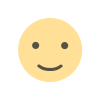 Like
0
Like
0
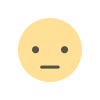 Dislike
0
Dislike
0
 Love
0
Love
0
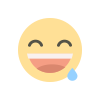 Funny
0
Funny
0
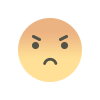 Angry
0
Angry
0
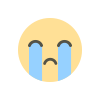 Sad
0
Sad
0
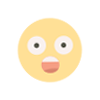 Wow
0
Wow
0






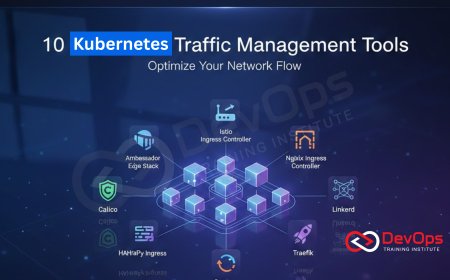

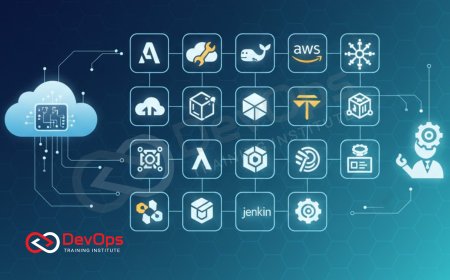
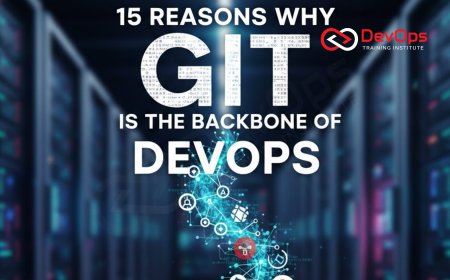
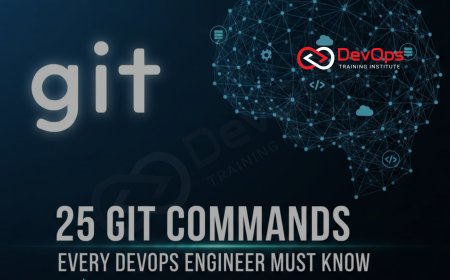
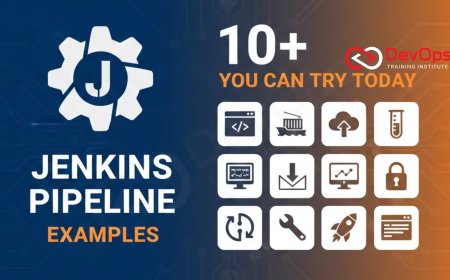
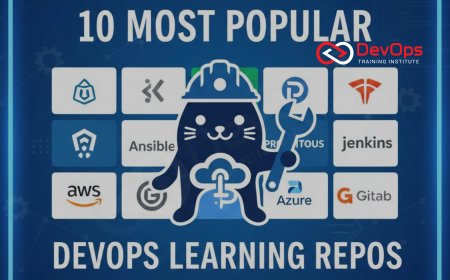





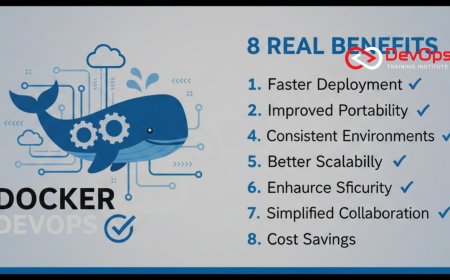
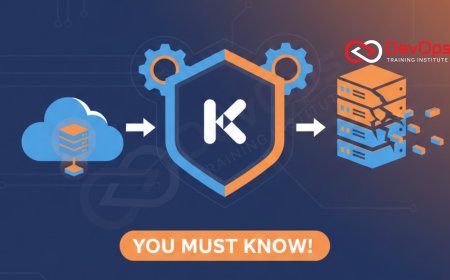

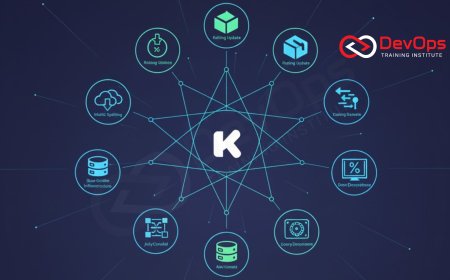


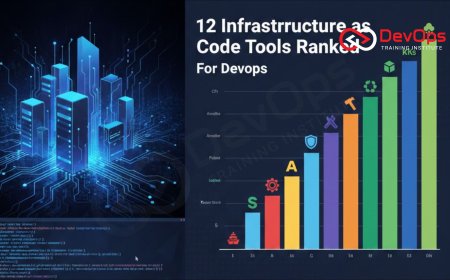









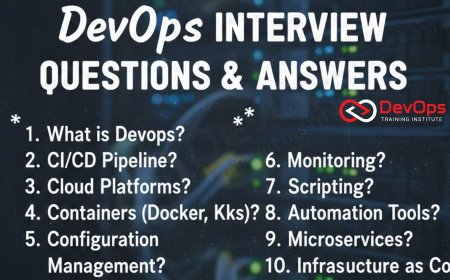
![Kong Interview Preparation Guide [2025]](https://www.devopstraininginstitute.com/blog/uploads/images/202509/image_430x256_68dbb95326997.jpg)

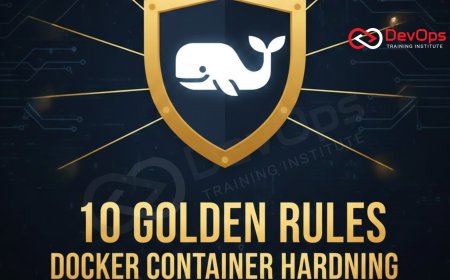







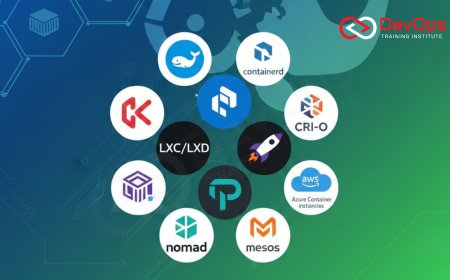
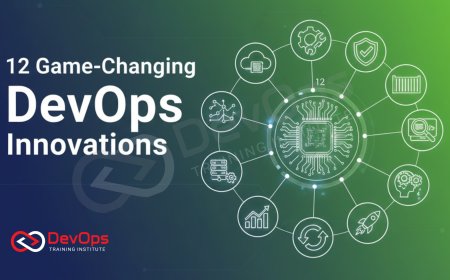

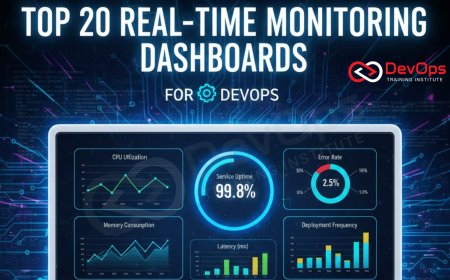






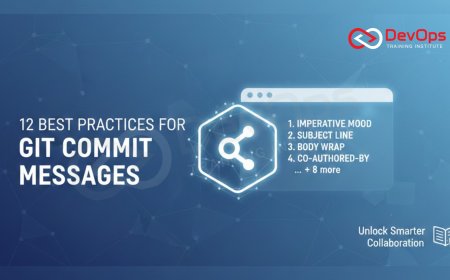

![100+ Azure DevOps Interview Questions and Answers [Updated 2025]](https://www.devopstraininginstitute.com/blog/uploads/images/202509/image_140x98_68c40aa9a3834.jpg)

![100+ Jenkins Interview Questions and Answers [2025 Edition]](https://www.devopstraininginstitute.com/blog/uploads/images/202509/image_140x98_68c2b27be126b.jpg)

![90+ AWS DevOps Interview Questions and Answers [Updated for 2025]](https://www.devopstraininginstitute.com/blog/uploads/images/202509/image_140x98_68bff6a2e3da2.jpg)


![Future Scope of DevOps Careers in Pune [Updated 2025]](https://www.devopstraininginstitute.com/blog/uploads/images/202510/image_140x98_68e3a84652312.jpg)


