How Do You Automate Responses to CloudWatch Events Using Lambda Triggers?
Learn how to automate CloudWatch Events with Lambda triggers and build a powerful event-driven architecture. This guide provides a step-by-step tutorial on creating automated responses to changes in your AWS environment. Discover how to configure event patterns, set up rules, and write serverless code to handle real-time events, improving your operational efficiency and responsiveness.

Table of Contents
In the AWS cloud, an event-driven architecture is a powerful paradigm for building scalable and responsive systems. CloudWatch Events, now primarily known as Amazon EventBridge, serves as a central nervous system, providing a stream of real-time data about changes in your AWS resources. By combining this stream with AWS Lambda, you can create a highly automated workflow that responds to these events without human intervention. This guide will walk you through the process of setting up a Lambda function as a target for a CloudWatch Events rule, enabling you to automate responses to a wide range of operational and application-level events in your AWS environment.
Understanding CloudWatch Events and Lambda
Before diving into the setup, it's important to understand the two core components of this automation pattern:
- CloudWatch Events (EventBridge): This service acts as a matchmaker. It ingests events from various sources—AWS services, your custom applications, or third-party SaaS applications. It then uses rules to filter and route these events to a specified target.
- AWS Lambda: This is the serverless compute service that executes your code in response to events. When triggered by a CloudWatch Events rule, the Lambda function receives the event data as a payload and can then run a custom script to perform a task.
The synergy between these two services allows you to build sophisticated automation without managing any servers. A change in a resource's state can immediately trigger a custom response, from sending a notification to invoking another AWS service.
The Event-Driven Automation Workflow
The automation workflow is simple and follows a logical path:
Event Source → CloudWatch Events Rule → Target (Lambda Function) → Automated Response
For example, when an Amazon EC2 instance's state changes to "stopped," an event is sent to CloudWatch Events. A rule that matches this specific event pattern then invokes a predefined Lambda function. The Lambda function, in turn, can perform a task, such as creating a snapshot of the volume or sending a notification to an SNS topic.
Step-by-Step Guide to Setting Up the Automation
Let's create a simple automation that sends a notification when an EC2 instance is stopped.
- Create a Lambda Function: In the AWS Lambda console, create a new function. Choose a runtime (e.g., Python 3.9) and a basic execution role. Your function code will be triggered by the CloudWatch Event. A simple Python function might look like this:
import json def lambda_handler(event, context): print("Received event: " + json.dumps(event, indent=2)) # Add your automation logic here, e.g., sending an SNS notification. return { 'statusCode': 200, 'body': json.dumps('Event processed successfully!') } - Create a CloudWatch Events Rule: In the Amazon EventBridge console (formerly CloudWatch Events), click "Create rule." Give your rule a name and description.
- Define the Event Pattern: Choose "Event pattern" as the event source. Select "AWS services," "EC2" as the service, and "EC2 Instance State-change Notification" as the event type. Then, select a specific state, such as "stopped."
- Add a Lambda Target: In the "Targets" section, select "Lambda function" from the dropdown. Choose the Lambda function you created in Step 1. This grants CloudWatch Events permission to invoke your function.
- Save and Test: Save the rule. Now, when you stop an EC2 instance that is being monitored, the rule will match the event and trigger your Lambda function. You can verify this by checking the function's logs in CloudWatch Logs.
Event Patterns and Their Use Cases
Event patterns are the heart of CloudWatch Events. They allow you to filter the event stream and define exactly which events should trigger your automation. The following table provides a quick overview of common event patterns.
CloudWatch Events: Event Patterns and Their Use Cases
| Event Pattern Type | Description | Use Case |
|---|---|---|
| Service-specific event | A change in an AWS service resource, like an EC2 instance state. | Automating a snapshot when an EC2 instance stops. |
| Scheduled event | A cron-like schedule, allowing you to trigger a function at fixed times. | Running a daily cleanup script or a scheduled backup. |
| Custom event | An event published from your own applications or services. | Automating a business process in response to an application event. |
Advanced Use Cases and Examples
This automation pattern can be applied to a wide range of complex scenarios:
- Security and Compliance: Use an event pattern to detect when an IAM user is created and automatically tag them or send a notification to a security team.
- Automated Backups: Trigger a Lambda function on a schedule or in response to a database snapshot event to automate a multi-region backup and replication process.
- Resource Optimization: Detect when a resource, such as a large EC2 instance, is created and automatically send a notification to a team to verify its necessity.
- Custom Notifications: Set up a rule to catch all service-level errors and trigger a Lambda function to format a message and send it to a Slack channel or a PagerDuty instance.
Best Practices for Robust Automation
For your automation to be reliable and secure, consider these best practices:
- Idempotent Functions: Design your Lambda functions to be idempotent, meaning they can be run multiple times with the same input without causing unintended side effects.
- Least Privilege Permissions: Always follow the principle of least privilege. The IAM role for your Lambda function should only have the permissions necessary to perform its task.
- Error Handling: Implement robust error handling in your Lambda code and configure a Dead-Letter Queue (DLQ) to capture failed events for later analysis.
- Monitoring the Automation: Set up CloudWatch alarms on your Lambda function's metrics, such as `Errors` and `Throttles`, to be notified if your automation is failing.
Conclusion
Combining CloudWatch Events and AWS Lambda provides a powerful and flexible way to create event-driven automation in your AWS environment. This pattern allows you to move from a reactive to a proactive operational model, automating key tasks in response to real-time events. By using this serverless approach, you can improve security, optimize resource usage, and streamline your operational workflows, ultimately building more resilient and responsive applications without the need for manual intervention or managing additional infrastructure.
Frequently Asked Questions
What is the difference between CloudWatch Events and EventBridge?
CloudWatch Events is the original service. Amazon EventBridge is an evolution of CloudWatch Events, offering new features like schema registry and integration with SaaS applications. All functionality from CloudWatch Events is now accessible through EventBridge, and both names are often used interchangeably.
How are these automated responses priced?
The pricing is based on the components used. EventBridge charges per event published, and Lambda charges for the number of requests and the duration of the function's execution. Both have a generous free tier, making this automation pattern cost-effective for most use cases.
What kind of events can I trigger Lambda with?
You can trigger Lambda from a wide range of events. This includes changes in AWS services (e.g., EC2 state changes, S3 object uploads), scheduled events (cron jobs), or custom events you define and publish from your own applications.
Can a single rule trigger multiple Lambda functions?
Yes, a single EventBridge rule can have up to five targets. This allows you to perform multiple, different automated actions in response to a single event, such as sending a notification and creating a backup simultaneously.
What is the maximum number of rules I can create in EventBridge?
By default, you can have up to 300 EventBridge rules per AWS region in your account. This limit can be increased by requesting a service quota adjustment, providing ample capacity for extensive automation workflows.
How can I test my automation without waiting for a real event?
You can use the `PutEvents` API or the AWS CLI to manually publish a test event to EventBridge. This allows you to simulate the event you are expecting and test the entire automation workflow, including the Lambda function's logic.
What is the payload that Lambda receives from CloudWatch Events?
The Lambda function receives a JSON object that contains detailed information about the event. This includes the event's source, service, region, time, and specific details from the event itself, which can be parsed by your function to perform its task.
Can I filter events based on their content?
Yes, EventBridge allows you to create an event pattern with content-based filtering. This means you can match on specific values within the event's JSON payload, ensuring your rule only triggers for the exact conditions you want.
What IAM permissions are needed for this setup?
The EventBridge rule needs permission to invoke the Lambda function. This is handled automatically in the console. The Lambda function's execution role, however, must have permissions for any AWS services it interacts with, such as S3 or SNS.
What is a DLQ (Dead-Letter Queue) and why should I use it?
A DLQ is an Amazon SQS queue where events are sent if a Lambda function fails to process them. Using a DLQ is a best practice for error handling, as it allows you to capture and inspect failed events without losing data.
Can I use this for non-AWS events?
Yes, EventBridge can integrate with SaaS applications and custom applications. You can define and publish your own events, allowing you to use this automation pattern to respond to events from services outside of the AWS ecosystem, creating a truly unified event bus.
How do I create an automation that runs on a schedule?
In the EventBridge console, instead of choosing an event pattern, you can select "Schedule" as the event source. You can then define a fixed rate (e.g., every 5 minutes) or a cron-based expression to trigger your Lambda function at specific intervals.
What is the best way to monitor this automation workflow?
The best way is to set up CloudWatch alarms on your Lambda function's key metrics, specifically `Errors` and `Throttles`. You can also monitor EventBridge metrics to see how many times your rule has been triggered and if it's successfully invoking its targets.
Is it possible to pass custom data to the Lambda function?
Yes. When configuring a rule, you can use "Input Transformer" to modify the event data before it is sent to the target. This allows you to extract specific fields from the event or pass custom, static data to the Lambda function.
What does "idempotent" mean for a Lambda function?
An idempotent function is one that can be executed multiple times with the same input without producing different or unexpected results. This is a crucial design principle for event-driven systems where events might be delivered more than once in some rare failure scenarios.
Can I use EventBridge to trigger services other than Lambda?
Yes, EventBridge is a very flexible service. A rule can have various targets, including SNS topics, SQS queues, Step Functions state machines, Kinesis streams, and even other Event Buses, allowing you to build complex event-driven architectures.
How does a rule with a simple pattern differ from a rule with a detailed pattern?
A simple pattern, like "EC2 instance state change," will trigger for any state change. A detailed pattern allows you to specify conditions, such as the state being "stopped" or "terminated," giving you precise control over your automation.
What are the common event sources for EventBridge?
The most common event sources are AWS services themselves, which automatically send events to the default Event Bus. Other sources include scheduled events, custom events from your applications, and events from SaaS partners like Zendesk or Datadog.
How do I prevent a rule from triggering too often?
You can prevent a rule from triggering too often by carefully defining your event pattern to be as specific as possible. For scheduled events, you can use a more precise cron expression to reduce the frequency of the trigger and control costs.
Can I use EventBridge with services from other AWS accounts?
Yes, EventBridge supports cross-account event sharing. You can configure an event bus in one account to accept events from another account. This is a powerful feature for building centralized event-driven workflows across your organization's AWS accounts.
What's Your Reaction?
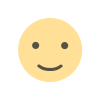 Like
0
Like
0
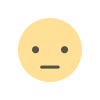 Dislike
0
Dislike
0
 Love
0
Love
0
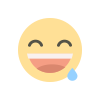 Funny
0
Funny
0
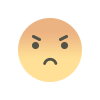 Angry
0
Angry
0
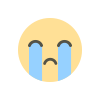 Sad
0
Sad
0
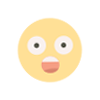 Wow
0
Wow
0
![Kong Interview Preparation Guide [2025]](https://www.devopstraininginstitute.com/blog/uploads/images/202509/image_430x256_68dbb95326997.jpg)

![100+ Azure DevOps Interview Questions and Answers [Updated 2025]](https://www.devopstraininginstitute.com/blog/uploads/images/202509/image_140x98_68c40aa9a3834.jpg)

![100+ Jenkins Interview Questions and Answers [2025 Edition]](https://www.devopstraininginstitute.com/blog/uploads/images/202509/image_140x98_68c2b27be126b.jpg)
![90+ Git and GitHub Interview Questions [2025]](https://www.devopstraininginstitute.com/blog/uploads/images/202509/image_140x98_68c40a7931d60.jpg)
![90+ AWS DevOps Interview Questions and Answers [Updated for 2025]](https://www.devopstraininginstitute.com/blog/uploads/images/202509/image_140x98_68bff6a2e3da2.jpg)


![Future Scope of DevOps Careers in Pune [Updated 2025]](https://www.devopstraininginstitute.com/blog/uploads/images/202510/image_140x98_68e3a84652312.jpg)


