How Does Git Help in Managing Collaborative Code Development?
Discover how Git collaborative development streamlines teamwork and prevents conflicts. This complete guide explains how Git's distributed architecture, branching, and pull requests are essential for modern teams. Learn about core commands, different workflow models, and powerful features that ensure data integrity and a smooth development process for projects of any size.
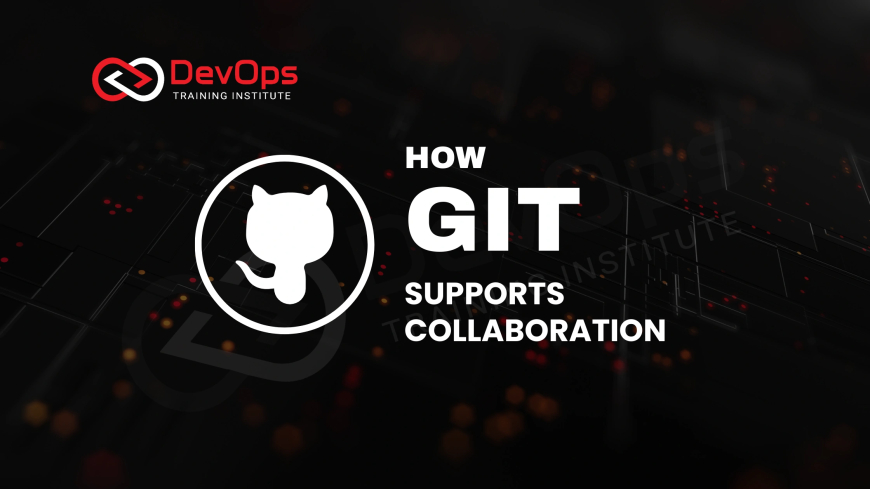
Table of Contents
In the world of software development, a single codebase is often worked on by multiple developers, sometimes across different time zones and locations. Without a robust system to manage these changes, a project can quickly descend into chaos, with overwritten code, conflicting changes, and lost work. Git is a distributed version control system that was specifically designed to solve these problems. It is the de-facto standard for collaborative code development because it provides a powerful, flexible framework that allows developers to work in parallel, manage complex projects, and maintain a clear, reliable history of their codebase. Git's unique architecture fundamentally changed how teams approach collaboration, making it possible for thousands of developers to contribute to a single project with speed and confidence.
What is Git and how does it enable collaboration?
Git’s primary strength lies in its distributed architecture. Unlike older, centralized version control systems where a single server held the entire project history, Git allows every developer to have a complete, local copy of the repository. This means that a developer can work on their local machine, make commits, and even create branches without needing a network connection. This not only enables offline work but also provides an inherent layer of redundancy, as the codebase's history is not reliant on a single central point of failure. Collaboration in this model occurs when developers use commands like git push and git pull to share their changes between their local repositories and a shared remote repository, such as one hosted on GitHub or GitLab. This approach empowers each team member with a full history and the autonomy to manage their own changes before sharing them with the rest of the team.
Why is branching so crucial for team workflows?
Branching is arguably the most powerful feature of Git for collaborative development. A Git branch is essentially a lightweight, movable pointer to a commit. It allows a developer to create a separate line of development from the main codebase. The purpose of branching is to provide an isolated environment for new feature development, bug fixes, or experimental work without affecting the main, stable version of the application. This means that multiple developers can work on different features simultaneously, each in their own branch, without interfering with each other's work. This isolation is critical for preventing half-finished code or bugs from being introduced into the production codebase. When a feature is complete and thoroughly tested, the developer can then submit a pull request, a process where their changes are reviewed by other team members before being merged back into the main branch, ensuring code quality and team consensus.
How do Git's core features prevent conflicts and data loss?
Git's design includes several features that are specifically engineered to maintain the integrity of the codebase and manage the complexities of simultaneous changes. The commit history is an immutable, cryptographic record of every change made to the project. Each commit is a complete snapshot of the repository and is identified by a unique SHA-1 hash. This means that once a change is committed, it cannot be accidentally lost or altered, and it is always possible to revert to any previous state, providing a safety net against data loss. When two developers work on the same file, Git's intelligent merging and rebasing tools are designed to automatically combine their changes. If conflicting edits occur on the same lines of code, Git will flag the conflict and provide a clear, easy-to-use interface for the developer to manually resolve the differences. This process ensures that no changes are lost and that the final merged code is exactly what the team intended.
Core Git Commands for a Collaborative Workflow
A successful collaborative workflow is built upon the effective use of a few core Git commands. Understanding these commands is essential for any developer working in a team environment.
git clone [URL]: This command is used to create a local copy of a remote repository. It's the first step for a developer to start working on a project, as it downloads the entire project history from a central server.git branch [branch-name]: To maintain the integrity of the main codebase, developers use this command to create a new branch. This allows them to work on new features or bug fixes in a completely isolated environment.git checkout [branch-name]: This command is used to switch between different branches. It changes the working directory to reflect the state of the chosen branch, allowing developers to seamlessly move between different lines of development.git add [file]andgit commit -m "[message]": These are two of the most fundamental commands.git addmoves a file to the staging area, marking it for inclusion in the next commit.git committhen saves the changes as a new commit, creating a snapshot of the repository's current state with a descriptive message.git pull: Before starting work or merging changes, a developer uses this command to fetch and merge the latest changes from the remote repository. This ensures their local copy is up-to-date and helps prevent merge conflicts.git push: After committing changes locally, this command is used to upload the new commits to the remote repository. It's how a developer shares their completed work with the rest of the team for review and integration.
Git Workflow Models: Centralized vs. Feature Branching
While Git's features are universal, teams often adopt different workflows to organize their collaboration. The choice of workflow depends on team size, project complexity, and release strategy.
Common Git Workflow Models
| Workflow | Description | Best For |
|---|---|---|
| Centralized Workflow | A simple model where all developers work directly on the main branch. Changes are pushed to a central repository. It is a direct translation of older, centralized systems to Git. | Small teams, simple projects, or beginners. |
| Feature Branch Workflow | Every new feature or bug fix is developed on its own dedicated branch. These branches are merged into the main branch via pull requests after review, ensuring a clean and stable codebase. | Most modern teams and projects of all sizes. |
| GitFlow Workflow | A more complex and structured model with dedicated branches for features, releases, and hotfixes. It is ideal for projects with a formal, scheduled release cycle. | Larger teams with a strict release process and long-term project stability needs. |
Conclusion
Git is far more than a simple tool for tracking changes; it is a collaborative platform that provides the necessary framework for modern software development. Its distributed architecture, robust branching model, and powerful conflict resolution tools allow teams to work in parallel with a high degree of autonomy and security. By enabling developers to isolate their work, review each other's code, and maintain a complete and immutable project history, Git helps teams build more reliable, scalable, and complex software. Mastering Git is not just a technical skill—it's a fundamental requirement for successful teamwork in the fast-paced, collaborative world of modern coding. It streamlines the development process, prevents costly mistakes, and ultimately empowers teams to achieve their goals with greater efficiency and confidence.
Frequently Asked Questions
What is a repository in Git?
A repository, or "repo," is a project's directory that Git tracks. It contains all the project files, along with the complete history of every commit, branch, and change, enabling full version control.
What is a commit in Git?
A commit is a snapshot of your repository at a specific point in time. It is a record of a change or a set of changes, identified by a unique hash, and is the fundamental building block of a project's history.
What is a pull request?
A pull request (PR) is a request to merge a branch into another. It's a key collaboration feature on platforms like GitHub, where developers can review, discuss, and approve changes before they are integrated into the main codebase.
What is the difference between `git pull` and `git fetch`?
`git fetch` downloads the latest changes from a remote repository but doesn't merge them. `git pull` is a combination of `git fetch` and `git merge`, automatically downloading and applying the new changes to your local branch.
How do I resolve a merge conflict?
A merge conflict occurs when Git cannot automatically reconcile changes. To resolve it, you must manually edit the conflicting file to combine the changes, then `git add` the file and create a new commit to finalize the resolution.
What is the purpose of the staging area?
The staging area, or index, is a middle ground between your working directory and the repository. You add changes to the staging area with `git add`, allowing you to carefully craft exactly what changes will be included in your next commit.
Why is Git a "distributed" version control system?
Git is distributed because every developer has a full, local copy of the entire project repository, including its complete history. This decentralization allows for offline work and provides a built-in backup for the project's codebase.
What is a remote repository?
A remote repository is a version of a project that is hosted on a network server, such as GitHub or GitLab. It serves as the central point for collaboration, allowing developers to share their work with the rest of the team.
What is the difference between `git merge` and `git rebase`?
`git merge` combines branches by creating a new merge commit. `git rebase` moves the commits from one branch to the tip of another, creating a cleaner, linear project history. Rebase is often preferred for maintaining a tidy commit log.
How do I undo a commit in Git?
You can use `git reset` to move the branch pointer to a previous commit, effectively discarding later changes. Alternatively, `git revert` creates a new commit that undoes the changes of a previous commit, preserving the project's history.
What is a Git tag?
A Git tag is a marker used to identify important points in a project's history, such as a release version. Unlike branches, tags are static and immutable, providing a reliable way to reference a specific commit in the project's timeline.
What is Git's `main` branch?
The `main` branch (formerly `master`) is the default and primary branch of a repository. It represents the official, stable version of the project, from which all other feature branches are typically created.
What is a fork in Git?
A fork is a personal copy of a repository, often on a platform like GitHub. It allows you to make changes without affecting the original project. You can then submit a pull request from your fork to the original repository.
How does Git ensure data integrity?
Git ensures data integrity by using a cryptographic hashing algorithm (SHA-1) for every commit. This means that every file and every commit has a unique identifier, making it impossible for a file's content or a commit's history to be silently corrupted.
What is a `.gitignore` file?
A `.gitignore` file specifies which files and directories should be ignored by Git. It's used to prevent untracked files, like build outputs, log files, or temporary artifacts, from being accidentally committed to the repository, keeping it clean.
Can I use Git for non-code projects?
Yes, Git can be used for any project where you need to track changes over time. Many writers, designers, and data scientists use Git to manage document versions, design mockups, and data analysis scripts, benefiting from its versioning capabilities.
What is the difference between `git clone` and `git init`?
`git clone` is used to create a local copy of an existing remote repository. `git init` is used to create a new, empty Git repository in a local directory, which is the starting point for a brand new project.
What is the role of a Git server?
A Git server, like GitHub or GitLab, hosts a remote repository and provides services for team collaboration. It is the central point for developers to push their changes and pull updates, while also facilitating code reviews with features like pull requests.
How does Git handle large binary files?
By default, Git isn't optimized for large binary files. However, a feature called Git Large File Storage (Git LFS) handles them by storing pointers in the repository and the actual files on a separate server, improving performance for projects with large assets.
What is a `git log`?
The `git log` command displays a project's commit history. It shows a list of all commits, with details such as the author, date, and commit message. This command is crucial for understanding the history of a project and its changes.
What's Your Reaction?
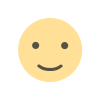 Like
0
Like
0
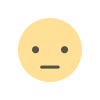 Dislike
0
Dislike
0
 Love
0
Love
0
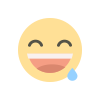 Funny
0
Funny
0
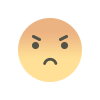 Angry
0
Angry
0
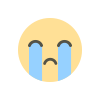 Sad
0
Sad
0
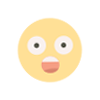 Wow
0
Wow
0
![Kong Interview Preparation Guide [2025]](https://www.devopstraininginstitute.com/blog/uploads/images/202509/image_430x256_68dbb95326997.jpg)

![100+ Azure DevOps Interview Questions and Answers [Updated 2025]](https://www.devopstraininginstitute.com/blog/uploads/images/202509/image_140x98_68c40aa9a3834.jpg)

![100+ Jenkins Interview Questions and Answers [2025 Edition]](https://www.devopstraininginstitute.com/blog/uploads/images/202509/image_140x98_68c2b27be126b.jpg)
![90+ Git and GitHub Interview Questions [2025]](https://www.devopstraininginstitute.com/blog/uploads/images/202509/image_140x98_68c40a7931d60.jpg)
![90+ AWS DevOps Interview Questions and Answers [Updated for 2025]](https://www.devopstraininginstitute.com/blog/uploads/images/202509/image_140x98_68bff6a2e3da2.jpg)


![Future Scope of DevOps Careers in Pune [Updated 2025]](https://www.devopstraininginstitute.com/blog/uploads/images/202510/image_140x98_68e3a84652312.jpg)


