What Are Sticky Bits and Why Are They Useful in Linux File Management?
The Linux sticky bit is a crucial but often misunderstood permission that significantly enhances file management and security. This comprehensive guide explains what the sticky bit is and how it works to prevent unauthorized file deletion in shared directories. Learn how to set and remove this special permission, why it's essential for system directories like /tmp, and discover how it helps create a secure, collaborative environment. Understand the practical applications and best practices for using the sticky bit to protect your files from accidental or malicious removal.
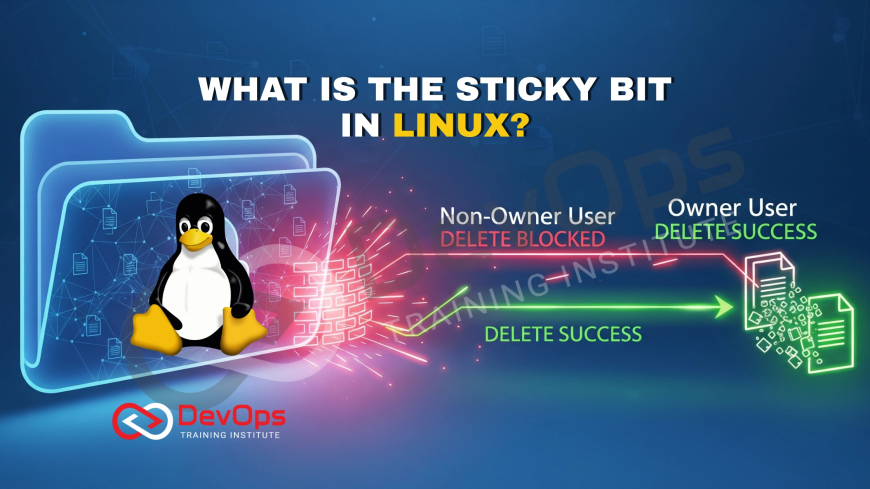
Table of Contents
- What Are Standard Linux Permissions and Their Limitations?
- Why Was the Sticky Bit Created for Shared Directories?
- How Do You Set, Remove, and Verify the Sticky Bit?
- The Sticky Bit's Core Purpose: Preventing Unauthorized File Deletion
- The Sticky Bit in Practice: A Real-World Example with the /tmp Directory
- Advanced Use Cases and Best Practices for the Sticky Bit
- Sticky Bit and Security: What You Need to Know
- Conclusion
- Frequently Asked Questions
In the world of Linux and Unix-like operating systems, file permissions are a fundamental aspect of system security and management. They dictate who can read, write, and execute files, ensuring that the right users have the right access while protecting system integrity. While most users are familiar with the standard rwx permissions for the owner, group, and others, there are three special permission bits that offer more advanced control: the SUID (Set User ID), SGID (Set Group ID), and the often-overlooked sticky bit. These special permissions provide a layer of control beyond the basic read, write, and execute flags, each serving a specific and powerful purpose. The sticky bit, in particular, is a crucial tool for managing shared directories, preventing users from deleting or renaming files they don't own. This blog post will delve into what the sticky bit is, why it's so important, and how it can be used to improve file management and security in a multi-user environment. By the end, you'll have a clear understanding of this unique permission and how to apply it effectively in your day-to-day Linux administration.
What Are Standard Linux Permissions and Their Limitations?
Before we dive into the sticky bit, let’s quickly recap the standard Linux permission model. Every file and directory in Linux has an owner, a group, and a set of permissions for three different categories: the owner, the group, and others. These permissions are represented by three characters: r for read, w for write, and x for execute. For example, a permission string like -rw-r--r-- indicates that the owner has read and write access, while the group and others have only read access.
The rwx permissions for a directory are slightly different from those for a file:
- Read (r): Allows a user to list the contents of the directory.
- Write (w): Allows a user to create, delete, and rename files and directories within that directory.
- Execute (x): Allows a user to enter the directory and access its contents.
Why Was the Sticky Bit Created for Shared Directories?
The sticky bit is a special permission bit that can be set on a directory. Its primary function is to prevent users from deleting, renaming, or moving files in that directory unless they are the file's owner, the directory's owner, or the root user. Without the sticky bit, any user with write (w) and execute (x) permissions on a directory can delete or rename any file within it, regardless of who owns the file. This can lead to a messy and chaotic shared environment, as users might accidentally or maliciously delete each other's work.
When the sticky bit is set on a directory, it modifies the behavior of the write permission. The rule changes from "anyone with write permission can delete a file" to "only the owner of the file can delete it." This creates a protected, shared space where multiple users can collaborate without the risk of their files being accidentally or maliciously removed by others.
In the symbolic permission notation (ls -l), the sticky bit is represented by a t in the place of the execute (x) permission for "others." If the execute permission for "others" is not set, the sticky bit is shown as a capital T. For example, a directory with standard permissions might look like drwxrwxrwx, while a directory with the sticky bit set would appear as drwxrwxrwt.
How Do You Set, Remove, and Verify the Sticky Bit?
The sticky bit can be set and removed using the chmod command, just like standard permissions. There are two primary ways to do this:
Using Symbolic Mode: You can use the +t flag to add the sticky bit and -t to remove it.
To set the sticky bit on a directory named 'shared_space'
chmod +t shared_space
To remove the sticky bit from the same directory
chmod -t shared_space
To set rwxrwxrwt permissions on a directory
chmod 1777 shared_space
The Sticky Bit's Core Purpose: Preventing Unauthorized File Deletion
The primary function of the sticky bit is to prevent unauthorized file deletion in a shared directory. In a standard Linux environment, the ability to delete or rename a file is determined by the write (w) permission on its parent directory, not the permissions of the file itself. This means that if a directory is set to be world-writable (permissions for "others" include w), any user on the system can delete any file within that directory, even if they don't own it. The sticky bit fundamentally changes this behavior. By setting the sticky bit, you enforce a new rule: a user can only delete or rename a file if they are the owner of the file, the owner of the directory, or the root user. This provides a critical layer of protection for files in a shared space, ensuring that users can collaborate without accidentally or maliciously impacting each other's work.
The Sticky Bit in Practice: A Real-World Example with the /tmp Directory
The most famous and universal example of the sticky bit is the /tmp directory. On virtually every modern Linux system, the /tmp directory has the sticky bit set. This is because /tmp is a temporary storage location that is writable by all users, allowing system services and users to store temporary files without permission issues. However, without the sticky bit, any user could delete another user's temporary files, which could lead to system crashes or unexpected behavior. With the sticky bit in place, each user can only delete the files they themselves created. This is a perfect example of the sticky bit's effectiveness in balancing open access for collaboration with essential security and stability measures. The sticky bit transforms a potentially chaotic, world-writable directory into a secure, shared workspace that is foundational to the stability of the Linux operating system.
Advanced Use Cases and Best Practices for the Sticky Bit
While the /tmp directory is the most common use case, the sticky bit can be applied to any directory that needs to be writable by multiple users but where file ownership must be respected. For instance, in a large development team, a shared directory for logs or build artifacts could benefit from the sticky bit. This would allow automated processes and multiple developers to write files to the directory, while preventing one user from accidentally deleting another's files.
However, it is important to follow best practices when using the sticky bit:
- Use with Caution: Only apply the sticky bit to directories that genuinely require it. Setting it unnecessarily can lead to confusion and make file management more difficult for administrators.
- Verify Permissions: Always use ls -l to verify that the sticky bit has been set correctly. The t or T at the end of the permission string is your confirmation.
- Combine with Other Permissions: The sticky bit works in conjunction with standard permissions. For a shared directory, it is common to set the permissions to 1777 to allow all users to read, write, and execute, while the sticky bit protects the files within.
Adhering to these practices ensures that you leverage the full power of the sticky bit without creating unintended security or usability issues.
Sticky Bit and Security: What You Need to Know
The sticky bit is a critical security feature, but it’s important to understand what it does and does not do. It is not a tool for granting permissions, but rather a tool for restricting permissions. It works by limiting the power of the directory's write permission. Without the sticky bit, the directory's write permission grants a user the power to delete any file inside it. With the sticky bit, that power is curtailed, and only the file's owner can delete it. This is a key distinction. It helps to prevent a common class of security vulnerabilities, namely, users or malicious programs deleting critical files that they did not create. For example, a web server's upload directory could be secured with a sticky bit, preventing an attacker who gains access to a user account from deleting all the uploaded files. In essence, the sticky bit provides a simple yet effective guardrail for shared filesystems, significantly improving a system’s integrity and resilience against both accidental and intentional damage.
| Scenario | Standard Directory Permissions (e.g., rwxrwxrwx) | Directory with Sticky Bit (e.g., rwxrwxrwt) |
|---|---|---|
| User A creates a file. | User A, User B, and the root user can delete the file. | Only User A and the root user can delete the file. |
| User B creates a file. | User A, User B, and the root user can delete the file. | Only User B and the root user can delete the file. |
| Ability to Create Files | Anyone with write permission can create a file. | Anyone with write permission can create a file. |
| Ability to Rename Files | Anyone with write permission can rename any file. | Only the file's owner or root can rename the file. |
| Impact on Security | High risk of accidental or malicious deletion of files by others. | Protects files from unauthorized deletion, improving security. |
Conclusion
In the complex landscape of Linux file management, the sticky bit stands out as a simple yet powerful permission that provides a crucial layer of security. By modifying the behavior of a directory’s write permission, it ensures that a file can only be deleted by its owner, the directory owner, or the superuser. This functionality is absolutely essential for creating a stable and secure multi-user environment, most famously exemplified by the /tmp directory. Without the sticky bit, shared directories would be susceptible to chaotic and potentially destructive file deletions, undermining system integrity and disrupting collaborative workflows. Understanding and correctly applying this special permission bit is not merely a technical detail; it is a fundamental best practice for any system administrator or developer aiming to build a resilient and predictable Linux environment. The sticky bit is a testament to the granular control and robust security model that defines the Linux operating system.
Frequently Asked Questions
What is the difference between the sticky bit and the SUID/SGID bits?
The SUID and SGID are special permissions primarily for executable files. SUID allows a user to execute a file with the permissions of the file's owner, while SGID allows a user to execute a file with the permissions of the file's group. The sticky bit, however, is used on directories to prevent users from deleting files they don't own.
What does it mean if the sticky bit is a capital 'T' in permissions?
A lowercase 't' in the ls -l output for a directory indicates that the sticky bit is set and the "others" category also has execute permission. A capital 'T' indicates that the sticky bit is set, but the "others" category does not have execute permission.
Can the sticky bit be set on a regular file, and if so, what does it do?
While the sticky bit can technically be set on a file using chmod, it typically has no practical effect on modern Linux systems. This was a legacy feature in older Unix systems to keep programs in memory, but that functionality is no longer relevant.
Does the sticky bit prevent me from editing files in a shared directory?
No, the sticky bit only affects the ability to delete or rename files. Your ability to edit a file is determined by the standard write permission on that specific file, which is separate from the sticky bit on the parent directory.
How do I confirm if the sticky bit is active on a directory?
You can easily confirm this by using the ls -ld command on the directory path. If the last character of the permission string is a 't' or 'T', then the sticky bit is successfully set and active on that directory.
Does the sticky bit work with ACLs (Access Control Lists)?
Yes, the sticky bit works in conjunction with ACLs. ACLs provide more granular permissions, but the sticky bit’s core function of restricting file deletion to the owner in a shared directory remains in effect, providing a foundational security layer.
Why is the /tmp directory protected by the sticky bit?
The /tmp directory is a world-writable location for all users and processes. The sticky bit ensures that while anyone can create files there, they can only delete the files they own, preventing users from disrupting other applications or system processes.
Can a user bypass the sticky bit's protection?
A non-root user cannot bypass the sticky bit's protection on a directory. The only way to delete another user's file in a sticky bit-enabled directory is to have root privileges, as the superuser is not bound by file permissions.
Can I apply the sticky bit to a directory that is not world-writable?
Yes, you can apply the sticky bit to any directory, regardless of its permissions. However, its purpose of restricting file deletion is only meaningful and useful in a directory that is writable by multiple users.
How does the sticky bit impact symbolic links and hard links?
The sticky bit affects the deletion of the directory entry itself, not the file it points to. To remove a symbolic link in a sticky bit directory, you must own the link. The linked file is unaffected by this permission.
Is the sticky bit an absolute security measure?
The sticky bit is a valuable security tool, but it's not an absolute measure. It protects against a specific type of vulnerability. Proper security requires a layered approach, including user and group permissions, and other system-level controls.
How do I remove the sticky bit from a directory?
To remove the sticky bit, you can use the chmod command with the symbolic -t flag, for example: chmod -t /path/to/directory. This will disable the file deletion restriction without affecting other permissions.
Can I set the sticky bit on a file I own?
Yes, you can set the sticky bit on any file you own. However, as noted, this has no modern effect and serves no practical purpose on most modern Linux systems. It's best reserved for directories.
What's the difference between using chmod 1777 and chmod 777?
chmod 777 sets a directory to be world-writable, allowing anyone to delete any file. chmod 1777 adds the sticky bit (value 1000) to the permissions, so while anyone can write, only file owners can delete them.
Is the sticky bit a permission for files or directories?
The sticky bit is a special permission bit that is only meaningful and effective when applied to a directory. While you can technically set it on a file, it will not have the same intended effect as it does on a directory.
What does it mean when the permission string is drwxr-xr-xt?
This permission string indicates that the directory is owned by the user and group, but others have only read and execute permissions, with the sticky bit also set. This is a common and secure configuration for many shared directories on a system.
Does the sticky bit restrict the root user?
No, the sticky bit does not restrict the root user. The root user is the superuser and has the authority to bypass all file and directory permissions, including the sticky bit, to perform any action on the system.
Can the sticky bit be used to protect a directory from being deleted?
The sticky bit does not prevent a directory from being deleted. The ability to delete a directory is determined by the write permission on its parent directory. The sticky bit only protects the files within the directory itself.
Why is t used to represent the sticky bit in the permission string?
The t in the permission string is a mnemonic. The letter stands for "sticky," which refers to the sticky bit's original function of making a program "stick" in memory. While its purpose has changed, the notation remains the same.
Where else is the sticky bit commonly used besides /tmp?
Besides the /tmp directory, the sticky bit is also often used on other shared system directories like /var/tmp. It can also be a valuable tool for system administrators to secure custom-made shared directories for specific applications or user groups.
What's Your Reaction?
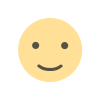 Like
0
Like
0
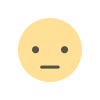 Dislike
0
Dislike
0
 Love
0
Love
0
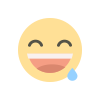 Funny
0
Funny
0
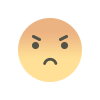 Angry
0
Angry
0
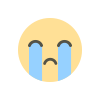 Sad
0
Sad
0
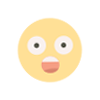 Wow
0
Wow
0
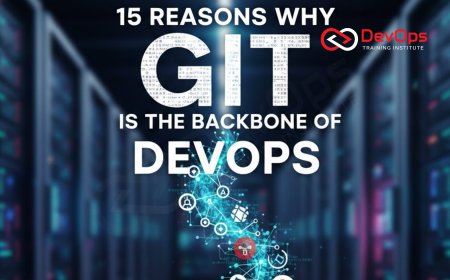
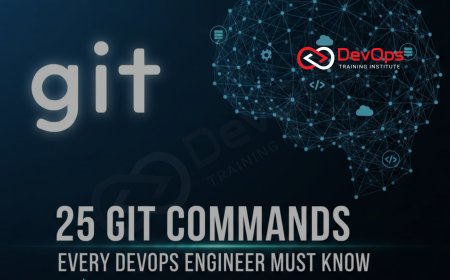
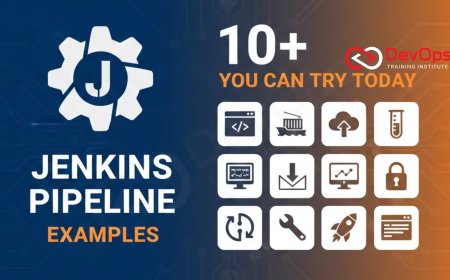
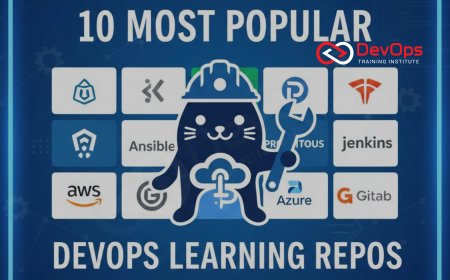




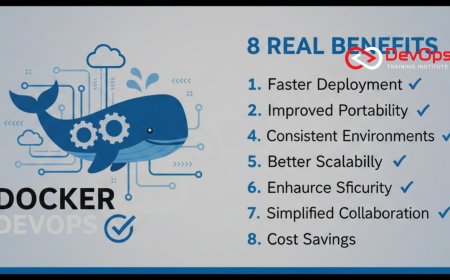
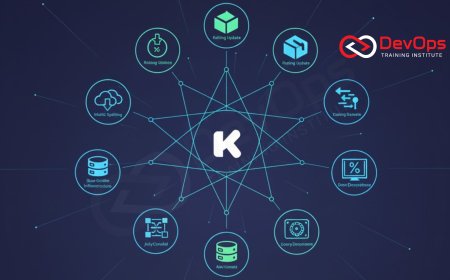

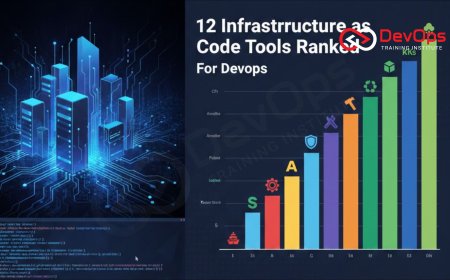





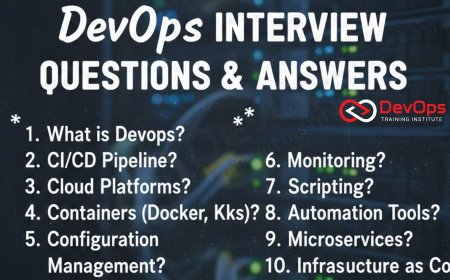
![Kong Interview Preparation Guide [2025]](https://www.devopstraininginstitute.com/blog/uploads/images/202509/image_430x256_68dbb95326997.jpg)

![100+ Azure DevOps Interview Questions and Answers [Updated 2025]](https://www.devopstraininginstitute.com/blog/uploads/images/202509/image_140x98_68c40aa9a3834.jpg)

![100+ Jenkins Interview Questions and Answers [2025 Edition]](https://www.devopstraininginstitute.com/blog/uploads/images/202509/image_140x98_68c2b27be126b.jpg)
![90+ AWS DevOps Interview Questions and Answers [Updated for 2025]](https://www.devopstraininginstitute.com/blog/uploads/images/202509/image_140x98_68bff6a2e3da2.jpg)
![90+ Git and GitHub Interview Questions [2025]](https://www.devopstraininginstitute.com/blog/uploads/images/202509/image_140x98_68c40a7931d60.jpg)


![Future Scope of DevOps Careers in Pune [Updated 2025]](https://www.devopstraininginstitute.com/blog/uploads/images/202510/image_140x98_68e3a84652312.jpg)


