How Do You Use CloudWatch Logs Insights to Analyze Application Performance?
Learn how to use CloudWatch Logs Insights for performance analysis. This guide shows you how to write powerful queries to analyze your application logs, troubleshoot issues, and identify performance bottlenecks. We cover key commands like filter, stats, and parse to help you gain actionable insights from your log data and ensure the reliability of your applications in AWS.

Table of Contents
- What is CloudWatch Logs Insights?
- Why Logs Insights is Critical for Performance Analysis
- Getting Started with Logs Insights: A Step-by-Step Guide
- Key Query Components for Effective Analysis
- Practical Use Cases for Analyzing Application Performance
- Best Practices for Writing Efficient Queries
- Conclusion
- Frequently Asked Questions
In the world of modern applications, a vast amount of critical information is stored in log data. Sifting through this data to find a needle in a haystack of millions of log entries can be a daunting task. Amazon CloudWatch Logs Insights is a powerful, interactive query service that allows you to analyze and visualize your log data with speed and precision. This tool is invaluable for developers, and DevOps teams who need to troubleshoot issues, understand application behavior, and, most importantly, analyze application performance. This guide will walk you through how to effectively use Logs Insights to gain actionable insights from your log streams.
What is CloudWatch Logs Insights?
CloudWatch Logs Insights is a purpose-built query service for CloudWatch Logs. It enables you to interactively search and analyze your log data without having to parse, index, or manage a separate log analytics platform. By using a powerful, yet simple, query language, you can efficiently search across multiple log groups and retrieve aggregated data, identify trends, and quickly pinpoint the root cause of an issue. This transforms your raw log data from a passive archive into an active, analytical resource for your team.
Why Logs Insights is Critical for Performance Analysis
Application performance is not just about CPU and memory utilization; it's about understanding how your code behaves in a production environment. Logs Insights provides the tools to answer critical performance questions, such as: which API endpoints are the slowest? What is the average latency of a specific service? And how often are certain error codes or exceptions occurring? By querying your logs, you can correlate performance degradation with specific application events, helping you to move from general monitoring to detailed, performance-driven insights that inform your development cycle.
Getting Started with Logs Insights: A Step-by-Step Guide
Using Logs Insights is a straightforward process that begins in the AWS console:
- Navigate to the CloudWatch console: Open the AWS Management Console and go to the CloudWatch service. In the left-hand navigation pane, select "Logs Insights."
- Choose your log groups and time range: At the top of the Logs Insights page, select one or more log groups you want to analyze. Then, specify a time range for your query, from a few minutes to several days.
- Write your query: In the query editor, you can write your query using the Logs Insights query language. The editor provides auto-completion for commands and field names, making it easy to build your query.
- Run the query: Click the "Run query" button. Logs Insights will scan the log data within the specified log groups and time range, returning the results in a table or a visualized graph.
- Analyze the results: Examine the results table for specific log events or switch to the "Visualization" tab to view trends, distributions, and other aggregated data.
Key Query Components for Effective Analysis
The Logs Insights query language is both powerful and intuitive. The most common commands are essential for effective analysis. Below is a quick comparison of key query components and their use cases.
CloudWatch Logs Insights: Key Query Components
| Command | Description | Example Use Case |
|---|---|---|
fields |
Specifies the fields to be returned in the query results. | fields @timestamp, @message to view a log's time and message. |
filter |
Filters log events based on a specific condition. | filter status_code = 500 to find all server errors. |
stats |
Performs aggregate functions on log fields. | stats avg(latency) by bin(5m) to calculate average latency over time. |
parse |
Extracts and creates new fields from a log message string. | parse @message "latency is *ms" as latency to extract latency values. |
sort |
Sorts the query results by one or more fields. | sort @timestamp desc to view the most recent logs first. |
Practical Use Cases for Analyzing Application Performance
Logs Insights shines when you need to go beyond simple metrics. Here are some practical examples:
- Finding and counting errors: Run a query like
filter @message like /ERROR/ | stats count(*) as errorCount by @messageto quickly identify the most frequent error messages in your application logs. - Analyzing average latency: If your logs contain latency data, a query such as
filter @message like /request_latency/ | parse @message "latency: *ms" as latency | stats avg(latency) as avgLatencycan help you find and visualize the average latency of your requests. - Identifying slow API endpoints: Use a query like
filter @message like /GET/ | parse @message "GET * " as endpoint | stats avg(latency) as avgLatency by endpoint | sort by avgLatency descto find out which API endpoints are performing the worst.
Best Practices for Writing Efficient Queries
To get the best results and manage costs, it's essential to write efficient Logs Insights queries:
- Be specific with time ranges: Narrowing the time range of your query reduces the amount of data scanned, improving performance and lowering costs.
- Filter early and often: The
filtercommand should be one of the first commands in your query to minimize the data processed by subsequent commands. - Use aggregation functions: Instead of retrieving every single log entry, use
statsfunctions like `count`, `avg`, and `sum` to summarize data. - Leverage the
parsecommand: Useparseto extract structured data from unstructured log messages. This allows you to run more powerful aggregations and filters on the new fields.
Conclusion
CloudWatch Logs Insights is a critical tool for any team looking to move beyond basic monitoring and into detailed performance analysis. Its powerful, yet accessible, query language allows you to quickly find and visualize the insights hidden within your application logs. By mastering the key query commands and following best practices, you can efficiently troubleshoot issues, identify performance trends, and ensure the ongoing health and reliability of your applications in the AWS cloud.
Frequently Asked Questions
What is the query language used by Logs Insights?
Logs Insights uses a purpose-built query language that is simple and intuitive. It includes commands like `filter`, `fields`, `stats`, and `sort` that enable you to interactively search, aggregate, and visualize your log data without complex syntax.
How does Logs Insights help with troubleshooting?
Logs Insights allows you to quickly query and filter millions of log entries to pinpoint the exact log events leading up to an issue. You can use it to identify specific error messages, track user requests, and correlate different events for faster root cause analysis.
How is Logs Insights priced?
Logs Insights is priced based on the amount of log data scanned by your queries. To manage costs effectively, it's best to use specific time ranges and filters to reduce the amount of data your queries need to process.
Can I save and reuse Logs Insights queries?
Yes, you can save your Logs Insights queries. This allows you to quickly access and reuse complex queries without having to write them from scratch every time. You can also share these saved queries with your team members.
Can I create a metric from a Logs Insights query?
Yes. You can use the results of a Logs Insights query to create a custom metric. This is done by creating a metric filter, which turns a specific pattern or value from your logs into a numerical metric for a CloudWatch dashboard or alarm.
What is the `parse` command used for?
The `parse` command is used to extract data from unstructured log messages. You can define a pattern to extract specific values and create new fields from them. This is crucial for enabling powerful statistical analysis on your log data.
What is the `stats` command and how is it used?
The `stats` command is used for aggregation. It allows you to perform functions like `count`, `sum`, `avg`, `min`, and `max` on your log data. You can group these statistics by a field using the `by` clause.
How do I filter log messages for a specific value?
Use the `filter` command. For example, to find all log entries containing the word "ERROR," you would write: `filter @message like /ERROR/`. The command supports various comparison operators and regular expressions for flexible filtering.
How can I visualize query results?
After running a query, you can click the "Visualization" tab to view the results in a graphical format. You can choose from options like line graphs, stacked area charts, and bar charts, which are especially useful for visualizing aggregated data over time.
What is the maximum number of log groups I can query at once?
You can query up to 50 log groups simultaneously in a single Logs Insights query. This allows you to easily analyze logs from multiple microservices or resources, providing a correlated view of your application's behavior.
Can I use regular expressions in my queries?
Yes, Logs Insights supports regular expressions, which are incredibly useful for complex filtering and parsing. The `filter` command allows you to use a regular expression to match specific patterns within your log message or any other field.
What is the `bin` function?
The `bin` function is used within the `stats` command to group data into time intervals. For example, `bin(5m)` groups data into 5-minute intervals. This is essential for visualizing trends over time, such as average latency or error counts.
How can I analyze application latency with Logs Insights?
If your application logs include latency data, you can use the `parse` command to extract the latency value and the `stats` command to calculate the average, minimum, or maximum latency over a specific time range. This provides deep performance insights.
Can I use Logs Insights to find and count specific exceptions?
Yes, you can. Use the `filter` command with a `like` operator to search for specific exception names, and then use `stats count(*)` grouped by the exception name to get a count of each type. This is very useful for error analysis.
How do I create a dashboard widget from a Logs Insights query?
After running your query, you can add it to a CloudWatch dashboard directly from the Logs Insights interface. Click the "Add to dashboard" button to create a new widget that visualizes your query's results, perfect for ongoing monitoring.
What are the limitations of Logs Insights?
Logs Insights has a few limitations, including a maximum query time of 15 minutes, a limit on the number of fields in a `stats` command, and a maximum of 50 log groups per query. These limits help ensure the service remains fast and cost-effective.
Does Logs Insights work with all log formats?
Logs Insights can query both structured and unstructured log formats. For structured logs (e.g., JSON), it automatically extracts fields. For unstructured logs, you can use the `parse` command to extract the data you need from your log messages.
How do I get started with using Logs Insights?
The best way to start is in the CloudWatch console. Select "Logs Insights," choose a log group you're familiar with, and try a simple query like `fields @timestamp, @message | limit 20` to see your log events and get a feel for the query editor.
Can I use Logs Insights with different AWS services?
Yes, Logs Insights works with any AWS service that sends logs to CloudWatch Logs. This includes services like Lambda, ECS, and VPC Flow Logs. This allows you to have a centralized and powerful tool for log analysis across your entire AWS infrastructure.
What is a good way to troubleshoot a failing Lambda function with Logs Insights?
Use Logs Insights to filter for the specific Lambda function's log group. Query for messages containing "ERROR" or "START/END RequestID" to find exceptions and function execution details, which helps diagnose performance issues and cold starts.
What's Your Reaction?
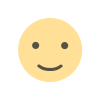 Like
0
Like
0
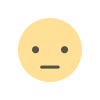 Dislike
0
Dislike
0
 Love
0
Love
0
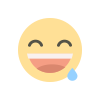 Funny
0
Funny
0
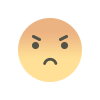 Angry
0
Angry
0
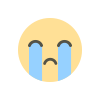 Sad
0
Sad
0
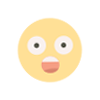 Wow
0
Wow
0
![Kong Interview Preparation Guide [2025]](https://www.devopstraininginstitute.com/blog/uploads/images/202509/image_430x256_68dbb95326997.jpg)

![100+ Azure DevOps Interview Questions and Answers [Updated 2025]](https://www.devopstraininginstitute.com/blog/uploads/images/202509/image_140x98_68c40aa9a3834.jpg)

![100+ Jenkins Interview Questions and Answers [2025 Edition]](https://www.devopstraininginstitute.com/blog/uploads/images/202509/image_140x98_68c2b27be126b.jpg)
![90+ Git and GitHub Interview Questions [2025]](https://www.devopstraininginstitute.com/blog/uploads/images/202509/image_140x98_68c40a7931d60.jpg)
![90+ AWS DevOps Interview Questions and Answers [Updated for 2025]](https://www.devopstraininginstitute.com/blog/uploads/images/202509/image_140x98_68bff6a2e3da2.jpg)


![Future Scope of DevOps Careers in Pune [Updated 2025]](https://www.devopstraininginstitute.com/blog/uploads/images/202510/image_140x98_68e3a84652312.jpg)


