What Is the Difference Between Docker Images and Containers?
Unravel the core concepts of Docker with our comprehensive guide on the difference between Docker Images and Docker Containers. An image is a static, read-only blueprint, while a container is its executable, live instance. This distinction is crucial for modern DevOps and CI/CD workflows, enabling efficient build processes, reliable deployments, and effective troubleshooting. Learn how they interact from the Dockerfile to a running application, and understand their unique lifecycles and roles in a containerized environment.
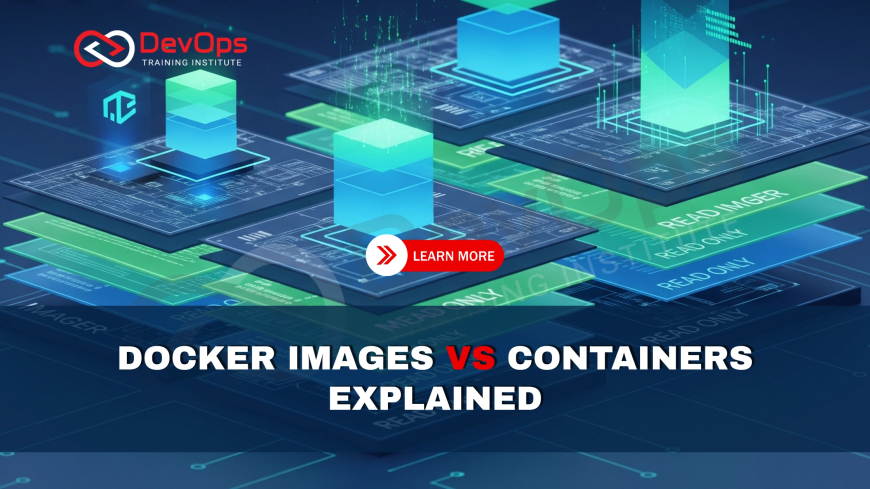
Table of Contents
In the world of modern software development and DevOps, Docker has become a cornerstone technology for packaging and running applications. It has revolutionized the way we think about deployment, providing a lightweight, portable, and consistent environment. However, for those new to the ecosystem, a fundamental confusion often arises between two core concepts: Docker Images and Docker Containers. While they are intrinsically linked, they serve distinct purposes. Think of a Docker Image as the blueprint or the recipe for your application—it's a static, immutable file that contains all the code, libraries, and dependencies needed to run your software. A Docker Container, on the other hand, is the running instance of that blueprint—it's the active, live application environment. Understanding this distinction is not just an academic exercise; it is crucial for building efficient CI/CD pipelines, troubleshooting deployments, and mastering modern software infrastructure. This guide will provide a comprehensive breakdown of what Docker Images and Docker Containers are, why their differences matter to a DevOps professional, and how they work together in a typical development workflow.
What are Docker Images and Docker Containers?
To truly grasp the power of Docker, you must first understand the fundamental relationship between Docker Images and Docker Containers. This relationship is best explained through an analogy: a Docker Image is like a class in an object-oriented programming language, while a Docker Container is an instance of that class. The image is the static, read-only definition, and the container is the dynamic, executable object created from it. The image is the blueprint, and the container is the house built from that blueprint. A single image can be used to create multiple containers, each running independently.
Docker Images: The Blueprint
A Docker Image is a lightweight, standalone, and executable package that includes everything needed to run a piece of software, including the code, a runtime, libraries, environment variables, and config files. A key characteristic of a Docker Image is its immutability and layered architecture. An image is composed of a series of read-only layers. When you build an image, each instruction in your Dockerfile creates a new layer on top of the previous one. This layering is what makes Docker so efficient. If two different images share a common base layer (e.g., the same version of Ubuntu), Docker only needs to store that base layer once on the host machine. This saves significant disk space and accelerates the image building process. An image is built using the docker build command from a Dockerfile, which is a simple text file that contains all the instructions needed to create the image. The image is stored in a local registry on your machine or in a remote registry like Docker Hub, making it easy to share with others.
Docker Containers: The Instance
A Docker Container is a running instance of a Docker Image. When you run an image, Docker adds a new, thin, and writable layer on top of the read-only image layers. This top layer is where all the changes, logs, and new files generated by the running application are stored. This separation is crucial: it ensures that the original Docker Image remains unchanged. If you stop and remove a container, all the changes in that writable layer are discarded by default, and the image is preserved. When you run the same image again, a new, fresh container is created with a new writable layer. This guarantees a clean, consistent environment every time you start a container. A container is an isolated process that runs on the host operating system's kernel, but it has its own filesystem, network stack, and process space, providing a high degree of isolation without the overhead of a full virtual machine. You create and manage containers using commands like docker run, docker start, docker stop, and docker rm.
The distinction is vital for understanding the entire Docker ecosystem. You don't "run" an image; you run a container from an image. You don't "build" a container; you build an image for a container. The image is the static artifact of your build process, and the container is the dynamic environment of your runtime process.
Why is Understanding the Difference Crucial for DevOps?
For a DevOps professional, understanding the clear line between Docker Images and Containers is not just an academic nicety—it's a practical necessity that underpins efficient CI/CD pipelines, effective troubleshooting, and scalable infrastructure. This knowledge is the key to mastering the entire software delivery lifecycle in a containerized world. Without it, you can easily misdiagnose problems, create bloated systems, and design brittle deployment workflows.
Efficiency and Resource Management
The layered architecture of Docker Images is a powerful feature for resource management. A DevOps engineer who understands this can design more efficient Dockerfiles by carefully ordering instructions to minimize the number of times layers need to be rebuilt. For example, placing static dependencies at the top of a Dockerfile ensures they are only rebuilt when they change, while more frequently changing application code is placed in a later layer. This makes subsequent builds much faster. Additionally, multiple containers can share the same base image layers, saving a significant amount of disk space. For example, if you run ten different microservices, all based on a single node:18 image, Docker only stores the node:18 layers once, and each container adds its own writable layer on top. This understanding allows you to manage resources intelligently and design efficient, lightweight applications.
Troubleshooting and Debugging
Knowing the difference between an image and a container is critical for effective troubleshooting. When an application fails, the first question a DevOps professional asks is whether the problem lies in the static image or the dynamic container.
- If a container fails to start, the issue is likely with the image itself. This could be a missing dependency, an incorrect command in the Dockerfile, or an environmental variable that wasn't set correctly during the build process.
- If a container starts but the application inside it crashes, the issue is likely within the container's runtime environment. This could be a bug in the application code, a runtime error, or an issue with permissions in the writable layer.
This mental model allows for a systematic and rapid approach to diagnosing problems. You can isolate the issue to the build phase (the image) or the runtime phase (the container), dramatically reducing the time it takes to find a solution. You can even create an ephemeral container to test the image with different runtime commands, or attach to a running container to inspect its state, all while leaving the original image untouched.
CI/CD and Deployment Strategy
The separation of images and containers is the very foundation of modern CI/CD pipelines.
- In the Continuous Integration phase, a DevOps pipeline (e.g., using Jenkins, GitLab CI) will take the application code, run
docker buildto create a Docker Image, and then push that final, immutable image to a container registry like Docker Hub or an internal registry. The image is the artifact of the build process. - In the Continuous Delivery/Deployment phase, a separate pipeline or a deployment orchestrator like Kubernetes will then simply pull this pre-built image from the registry and run it as a container. This separation ensures that the exact same artifact that passed all the tests in the CI environment is what gets deployed to production, eliminating the risk of configuration drift and "it works on my machine" problems.
This clean separation of concerns makes the entire CI/CD process highly reliable, repeatable, and scalable. A solid grasp of this distinction is what enables a DevOps professional to build, manage, and scale complex, containerized applications with confidence.
How do Docker Images and Containers Interact in a DevOps Workflow?
In a typical DevOps workflow, the interaction between Docker Images and Containers follows a predictable and automated sequence. This process transforms a developer's code into a running application in a production environment. Understanding this flow is key to building and maintaining effective CI/CD pipelines. The process begins with the developer and ends with the final application instance.
1. The Dockerfile: Defining the Image
The entire process starts with a developer creating a Dockerfile. This simple text file contains a series of instructions that tell Docker how to build the application's environment. For example, it specifies the base image (e.g., FROM node:18), copies the application code into the image (COPY . .), installs dependencies (RUN npm install), and defines the command to run the application (CMD ["node", "app.js"]). This Dockerfile is versioned along with the application's source code in a repository like Git. It is the definitive blueprint for the application's runtime environment.
2. Building the Image
The next step is to build the Docker Image from the Dockerfile. This is typically a step in a Continuous Integration (CI) pipeline. A build server will execute the command docker build -t my-app:v1.0 .. This command reads the Dockerfile and executes each instruction, creating a new, read-only layer for each step. The resulting image, tagged with a name and version (e.g., my-app:v1.0), is a complete, static artifact that contains the entire application and its dependencies. This image is then often stored locally in the build server's image cache.
3. Pushing to a Registry
After the image is successfully built and any automated tests have passed, the CI pipeline will push the image to a central registry (e.g., Docker Hub, GitLab Container Registry, or a private registry). This is done using the docker push my-app:v1.0 command. The registry acts as a central repository for all images, allowing them to be shared across development, staging, and production environments. This is a crucial step that ensures the exact same build artifact is used everywhere, preventing inconsistencies.
4. Running the Container
Finally, in the Continuous Delivery/Deployment (CD) phase, a host machine in the target environment (e.g., a server, a Kubernetes cluster) will pull the image from the registry and run it as a container. This is done with the docker run command, such as docker run -d -p 8080:80 my-app:v1.0. The docker run command downloads the image if it doesn't already exist and then creates a live, isolated container from that image. The application inside the container starts running, listening on the configured port, and the process is complete. The container's lifecycle (start, stop, remove) is managed by the host and any orchestration tools, all while the original image remains unchanged and available to spin up more instances.
This systematic workflow, from Dockerfile to a running container, is what makes Docker so powerful for DevOps. It separates the build-time environment from the run-time environment, creating a clean, repeatable, and automated path from code to deployment.
Docker Images vs. Containers: A Comparison
| Aspect | Docker Images | Docker Containers |
|---|---|---|
| Nature | A static, read-only template or blueprint. | A dynamic, live instance of an image. |
| State | Immutable. It cannot be changed after creation. | Mutable. It has a writable top layer for runtime changes. |
| Lifecycle | Built from a Dockerfile, stored in a registry. | Created from an image, started, stopped, and removed. |
| Core Components | A layered filesystem, application code, and dependencies. | Read-only image layers plus a writable top layer. |
| Size | Can be large, measured in hundreds of MB or GB. | Relatively lightweight; adds a thin writable layer to the image. |
| Action | You build and push an image. | You run, start, and stop a container. |
| Analogy | A blueprint for a building. | The actual building constructed from the blueprint. |
Conclusion
At its core, the difference between a Docker Image and a Docker Container is the distinction between a static artifact and a live process. An image is the passive blueprint—a layered, read-only template that contains everything needed to run an application. It is the output of the build process and is stored in a registry. A container, conversely, is the active, executable instance of that image, with a dynamic, writable layer on top. It is the runtime environment where your application comes to life. For a DevOps professional, grasping this separation is fundamental for building efficient, reliable, and scalable CI/CD pipelines. It enables a methodical approach to troubleshooting, ensures environmental consistency from development to production, and is the foundation for managing containerized applications with tools like Kubernetes. Ultimately, understanding this relationship is the first and most critical step toward mastering the Docker ecosystem.
Frequently Asked Questions
What is a Dockerfile?
A Dockerfile is a simple text file that contains instructions on how to build a Docker Image. Each instruction in the file creates a new layer in the image, defining the application's environment and dependencies.
What are the different types of Docker images?
Docker Images are typically categorized by their content, such as official images maintained by vendors, community-contributed images, and custom images you build yourself from a Dockerfile. They can also be categorized by their tags, like latest or 1.0.0.
Can I run multiple containers from a single image?
Yes, that is one of the core strengths of Docker. You can create and run many independent containers from a single Docker Image. Each container will have its own isolated process, filesystem, and network stack.
Are Docker images mutable or immutable?
Docker Images are immutable. Once an image is built, it cannot be changed. Any modifications you make to an image result in a new image with new layers, preserving the original version.
What is a container registry?
A container registry is a central repository where Docker Images are stored and managed. The most popular public registry is Docker Hub, but private registries can also be set up to host images securely.
What happens if I make changes inside a container?
If you make changes inside a running container, those changes are saved to the container's writable top layer. By default, these changes will be lost when the container is removed. You can save them by creating a new image from the container.
How are Docker containers isolated from each other?
Docker Containers are isolated using the host operating system's kernel features, primarily Linux namespaces and cgroups. Namespaces provide isolation for processes and network stacks, while cgroups limit resource usage like CPU and memory.
What is the docker run command for?
The docker run command is used to create and start a new container from a Docker Image. It is a combination of docker create and docker start, and can be used with various flags to configure the container's environment.
Can I delete a Docker image that is in use by a container?
No, you cannot delete a Docker Image that is currently being used by a container. You must first stop and remove all containers that are running from that image before you can successfully delete it from your local machine.
What are image layers?
Image layers are the read-only file system components that make up a Docker Image. Each instruction in a Dockerfile creates a new layer, and layers are shared between images, which makes them highly efficient and reusable.
How do you create a Docker image?
A Docker Image is created using the docker build command. This command reads a Dockerfile and executes its instructions to assemble the image layers, creating a complete and packaged environment for your application.
What happens when a container stops?
When a container stops, its main process is terminated, but its filesystem (including the writable layer) is preserved. You can later restart the container to resume the application from its last saved state.
What is a container ID?
A container ID is a unique identifier assigned to a container when it is created. It is a long alphanumeric string that allows you to interact with a specific container using commands like docker stop or docker logs.
How does Docker save disk space with images?
Docker saves disk space by using a layered file system. If multiple images share the same base layers, Docker only stores those layers once on the host machine. This prevents redundant storage of common dependencies.
Is it possible to commit changes to a running container?
Yes, you can use the docker commit command to save the current state of a running container's writable layer as a new Docker Image. This is not a recommended practice for CI/CD but can be useful for debugging.
How do Docker volumes fit into this?
Docker volumes provide a way to persist data independently of the container's lifecycle. They mount a directory from the host machine into the container, allowing data to be shared or preserved even after the container is removed.
What is the docker pull command?
The docker pull command is used to download a Docker Image from a container registry to your local machine. It is often implicitly called by docker run if the image is not already present locally.
What is a container orchestrator?
A container orchestrator, like Kubernetes or Docker Swarm, is a tool that automates the deployment, scaling, and management of containers. It ensures that containers are running and that the application is healthy across a cluster of machines.
Can a container be turned back into an image?
Yes, a running container can be used as a source to create a new Docker Image using the docker commit command. This effectively saves the state of the container's writable layer as a new, immutable image.
How is a Docker image different from a virtual machine?
A Docker Image and container are much lighter than a virtual machine. A VM includes a full guest OS, while a container shares the host OS kernel and only includes the application and its dependencies, making it faster and more resource-efficient.
What's Your Reaction?
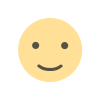 Like
0
Like
0
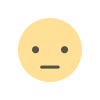 Dislike
0
Dislike
0
 Love
0
Love
0
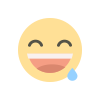 Funny
0
Funny
0
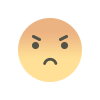 Angry
0
Angry
0
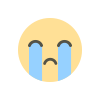 Sad
0
Sad
0
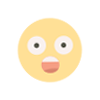 Wow
0
Wow
0
![Kong Interview Preparation Guide [2025]](https://www.devopstraininginstitute.com/blog/uploads/images/202509/image_430x256_68dbb95326997.jpg)

![100+ Azure DevOps Interview Questions and Answers [Updated 2025]](https://www.devopstraininginstitute.com/blog/uploads/images/202509/image_140x98_68c40aa9a3834.jpg)

![100+ Jenkins Interview Questions and Answers [2025 Edition]](https://www.devopstraininginstitute.com/blog/uploads/images/202509/image_140x98_68c2b27be126b.jpg)
![90+ Git and GitHub Interview Questions [2025]](https://www.devopstraininginstitute.com/blog/uploads/images/202509/image_140x98_68c40a7931d60.jpg)
![90+ AWS DevOps Interview Questions and Answers [Updated for 2025]](https://www.devopstraininginstitute.com/blog/uploads/images/202509/image_140x98_68bff6a2e3da2.jpg)


![Future Scope of DevOps Careers in Pune [Updated 2025]](https://www.devopstraininginstitute.com/blog/uploads/images/202510/image_140x98_68e3a84652312.jpg)


